Microsoft Excel is made up of several tables, which in turn constitutes rows and columns. The columns are arranged vertically while the rows are horizontally arranged.
The rows are designated by numbers – "row numbers." The row numbers are arranged vertically at the left-hand side of the excel sheet.
In the same vein, the columns are designated with a header – the "column header." The column header is horizontal, and it runs across the top of the excel sheet.
The number of rows and columns are the same in virtually all the versions of Excel. There are 1048576 rows, and they range from 1 to 1048576. Meanwhile, there are 16384 columns, and they range from A to XFD.
Owing to a large number of rows and columns, navigation through the excel spreadsheet is systematic. Many users usually ponder how to move to the last column or the last row.
To move to the last row, click the "Ctrl + Down navigation arrow."
To move to the last column, click the "Ctrl + Right navigation arrow."
In Excel, Cell is formed at the point where rows and columns intersect. You can easily identify your cell by combining the column header and the row number. For instance – A1, A2.
How to number your excel cells vertically.
There are many procedures in numbering your Excel cells vertically.
Method 1: Using right-click and drag
1. Locate the starting point cell and type the initial number. For instance, you can enter A2: 1.

2. Write 2 on A3
Highlight A2 and A3 then Go ahead and locate the fill handle of A3.
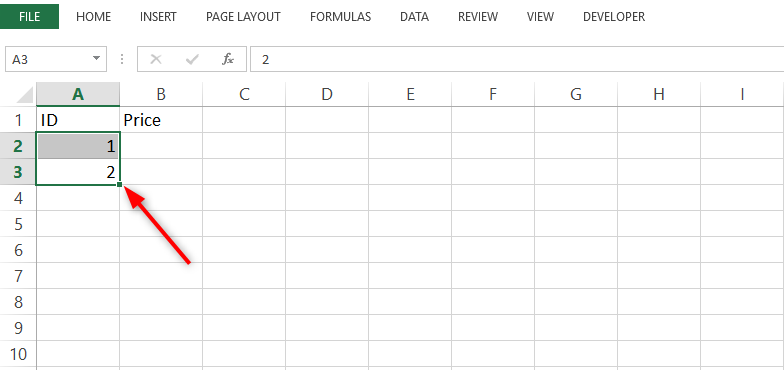
3. Right-click on it and drag downwards as long as you desire.

4. Release it at your desired point.
Method 2: Using Fill Series
1. Type 1 in the first cell
2. Go Home>>Fill>>Series
3. Select columns
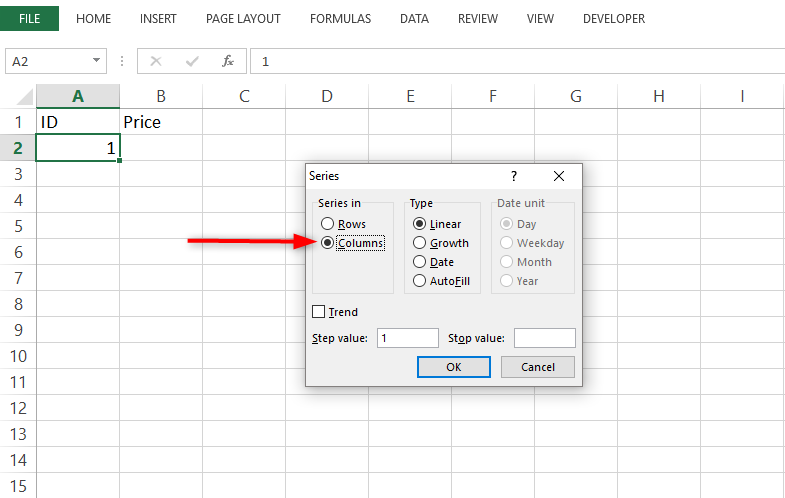
4. Enter 1 as the step value and the desired number as your stop value the press okay

5. The numbers will be filled vertically automatically
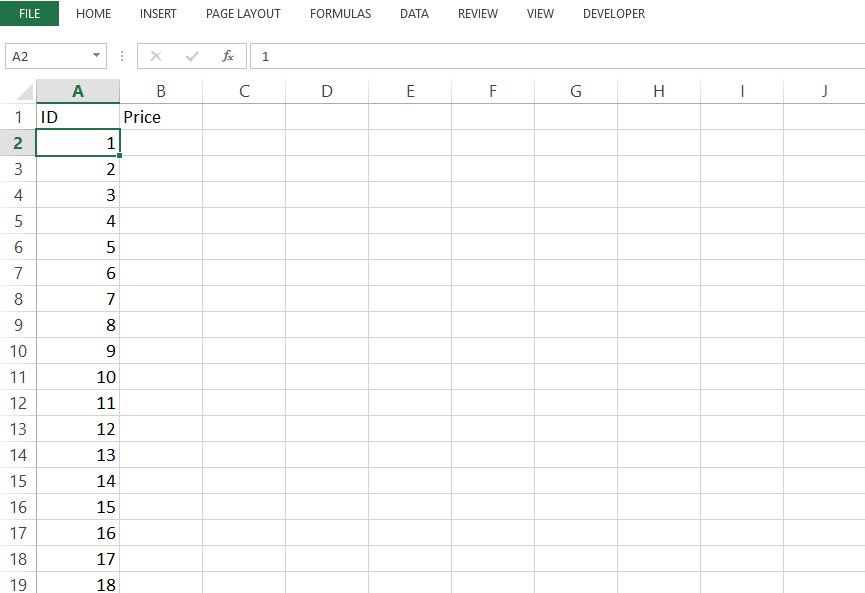
Method 3: Using a formula
1. This method involves a formula.
2. Type and enter the function below in the first cell
=ROW(A1)

3. Copy the formula downwards.

All the methods explained above are very efficient in numbering your cells vertically. I hope they are comprehensive enough for your understanding.
