Most people have encountered situations where they need to use an Excel spreadsheet. It is used to store, organize and manipulate data.
You might have used it to track your revenues and expenditures in business, feed-in project details, and even budgeting. It is pretty simple to use, more so if you are familiar with other Microsoft Office programs. Some features are different, for example, footnote. MS Word footnote is auto which is not the case for Excel. however, this doesn't mean that you cannot insert a footnote in a spreadsheet.
Footnotes appear at the bottom of the page in a document. Footnotes can include any information, including dates, page numbers, file names, and any other symbols that match up with a reference mark in your document.
Furthermore, it is always recommended that you insert notes in specific cells, especially when handling massive data or drawing up reports in extensive databases. These notes could serve as reminders. This functionality can be used as an excellent collaboration option, especially when working on a project as a team. This comment tool in excel can also be referred to as a footnote. Let us learn how to create, add, view, edit, and delete a footnote in excel.
Method 1
Steps to follow when adding footnotes to an Excel Spreadsheet
1. Start Microsoft Excel, and open the workbook- you can do this by double-clicking the file name on your computer.
2. Click on the worksheet on which you want to add a footnote in case you have different ones in your workbook. To get here, click the worksheet tab at the bottom of Excel to view it.
3. Click the "Page Layout" tab. It is the 3rd tab at the top left of Excel on your Windows PC.

4. Open the page setup dialog box. If you are using Windows, it is a small square with an arrow at the bottom of the panel. In the case of a Mac, a page setup icon will appear in the icon bar at the top of the screen.

5. Click the "Header/Footer" tab.

6. Select a footer design from the Footer menu. From the drop-down arrow, pick the option you need as they are pre-set. In case you need to customize your own, follow the next step.
7. To customize your footnote, click "Custom Footer." The option shows three blank boxes representing the left, center, and right areas of the document. Enter the text you want as a footer in any of the boxes. From the ten options given, you can format text, insert a page number, number of pages, date, time, file path, file name, sheet name, picture, and format pictures. The options are represented by symbols; for example, the formatted text is A. Click OK when finished to return to the page setup window.
8. Click "Print Preview" Because your footnotes will not show up on the Excel spreadsheet. It is done to display how your footer will appear when you print the worksheet.
9. Click the back button to return to page setup. From here, you can edit the footnote if it did not appear as you wanted.
10. Click OK. Your footnote will be completed and added. It will appear at the bottom of each worksheet.
Method 2
Create A Footnote in Excel Using the Context Menu
Follow these steps to create a footnote using this method.
1. Choose a cell you would like to embed in the footnote.
2. With your mouse, right-click on the cell
3. On the new window that appears, search and click on Insert Comment

4. A text box with the username appears and should be filled.
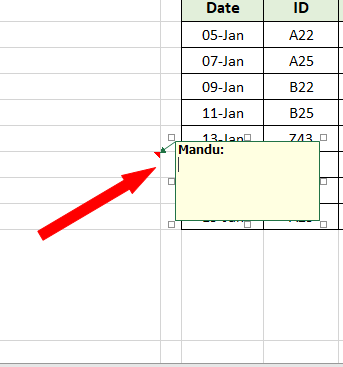
5. You can write any comment here and it shall be pinned in the respective cell.
Method 3
1. Go to the Review tab on the Excel ribbon of the main panel with tools.
2. Search for and click on New Comment in the opened block

3. This opens a comments window with the name of the user and comment space. Proceed and insert a comment to create a footnote.

How to view and edit excel footnotes
Viewing footnotes in Excel is easy. Just hover above the cells bearing the notes with your mouse. This opens the contents of the note. You can switch between notes by using the navigation keys on your keyboard.
You can quickly edit a note by following these steps;
1. Put the cursor on the cell bearing the note.
2. Right-click on the mouse
3. On the resultant menu, choose the Edit Comment function.

4. A window will open with an existing comment, the text from which can be edited.

5. Similarly, you can edit these texts by clicking the Review tab, then Edit Comment.
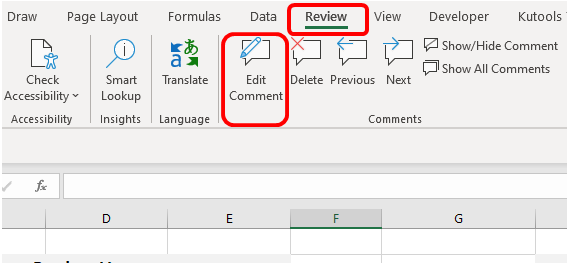
Deleting footnotes in excel
Once it has served its purpose, there is no point in keeping the notes in excel. You can easily do away with them by using one of the two available ways.
1. Click on the cell containing the note. Right-click on the mouse and search for Delete Comment. Follow through and you will be left with an empty cell.

2. Lastly, click on the respective cell with the note. Select Review Go to Delete. The comment will be deleted.

Conclusion
Footnotes are useful auxiliary Excel tools for creating and filling out tables in Excel. Since comments, as discussed above, are referenced to a specific cell, they are therefore used as footnotes for the respective referenced data. Therefore, unlike in other applications where headers and footers are collectively known to be footnotes, in excel – which has none of these, footnotes can be inserted as referenced packets of data in cells.
The above article shows you a way to footnote your Excel spreadsheet. It is one of the options as you may choose to use the Insert tab procedure, which is also easy. Remember, any changes made on numbers or deleting them will require you to manually renumber them in the footer section as footers are not autocorrelated as in Word.
