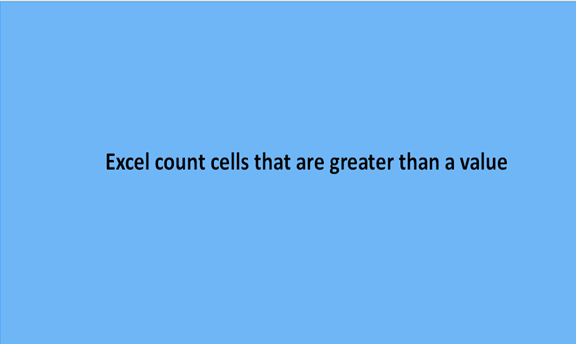Counting is termed the same all through in all activities, actions, and events that involve or may need a count of objects or items. Just to justify this, the counting of people, animals, events, cells in an excel sheet will always be the same as the aim is to obtain the quantity and the quantity is expressed in numeral values.
Counting values greater than or less than is just obtaining the numeric value of values larger than or less than a single given value or a set value. Greater than is another word used in the place of or to mean larger than or huge than or higher than to mean big.
To obtain the count of cells greater than a single value, we will have to do some of the simple procedures like creating some simple data in an empty or blank excel sheet and using a certain function or a formula to get the correct value.
Some of the simple procedures to go about counting cells that are greater than a value may include the following.
Steps
1. Create a generic data set in an empty excel sheet on your laptop or computer. To create the data, open Microsoft Excel, and open a blank excel sheet. From the menu bar, click on the file button and then the new button. An example of such is the one below.

2. The second step is to get the tally, to do this; we use the aid of the COUNTIF function. This particular function outputs the count if the values in the cells match or agree with the formula statement.
So if we are to find the tally of cells greater than any given value from the range of cell A2 to cell A4, we need to specify the particular value first in the formula. In this case, our formula will look like this one =COUNTIF (A1: C5,">5").

From the scenario above, the count of cells greater than 5 value from the set cells A1 and cell C5 is 4.
How to count cells with a value greater than a value but less than another value
Sometimes you may need to calculate cells with values more than specific values but less than certain values. We can simply do that by combining two COUNTIF functions.
1. Let's assume we want to calculate the number of cells greater than 5 but less than 40 in the piece of data below

2. Select an empty cell and enter the following formula on the formula bar then press enter =COUNTIF(A1:C5,">5") – COUNTIF(A1:C5,">=40")

As you can see the number of cells with values greater than 5 but less than 40 is one.