When we need to make changes, adjust, delete, update, and even erase a particular cell in excel sheets, we do what we refer to as highlight. A highlighted cell will appear in a different color than that of the other cells. This is to make it easily visible for the viewer or the one who is intending to make changes.
To highlight is the act or the general process of selecting or marking the entire cell in an excel sheet. As said earlier, we mark to make changes to the cell or cells. Once we do marking to any given cell, we may need to count how many cells have been selected.
Counting the highlighted cells in a given excel sheet is just the act or process of getting the correct tally of the quantity in numeral values that is the numbers. For us to achieve the correct count there are some steps we should adhere to from top to bottom. These steps are discussed in detail with examples below.
Steps to Count Cells that are highlighted in Excel
1. On your personal computer or laptop, open a blank excel sheet from Microsoft Excel. Insert some data into the excel sheets. Before we can count we need to have first the selected or the highlighted cells in our data. To do the selection, select the cells you need to highlight and give them a different color from the original color. Color by going to the home button and selecting the fill color
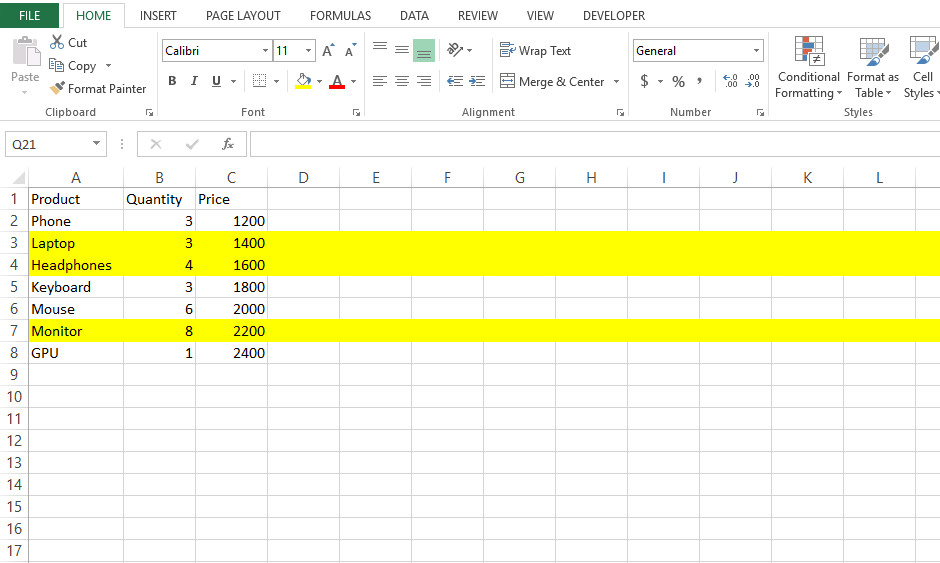
2. We are now going to count or get the correct tally of all the cells on that excel sheet. To do this, a function SUBTOTAL is going to help us achieve the correct result. In this case, we need to get the count of all the cells highlighted in the excel sheet, so we are going to count from cell C2 to cell C8 and our result will appear at the bottom on cell D9.
The formula will be = SUBTOTAL(102,C2:C8) which we will key in on the formula bar.
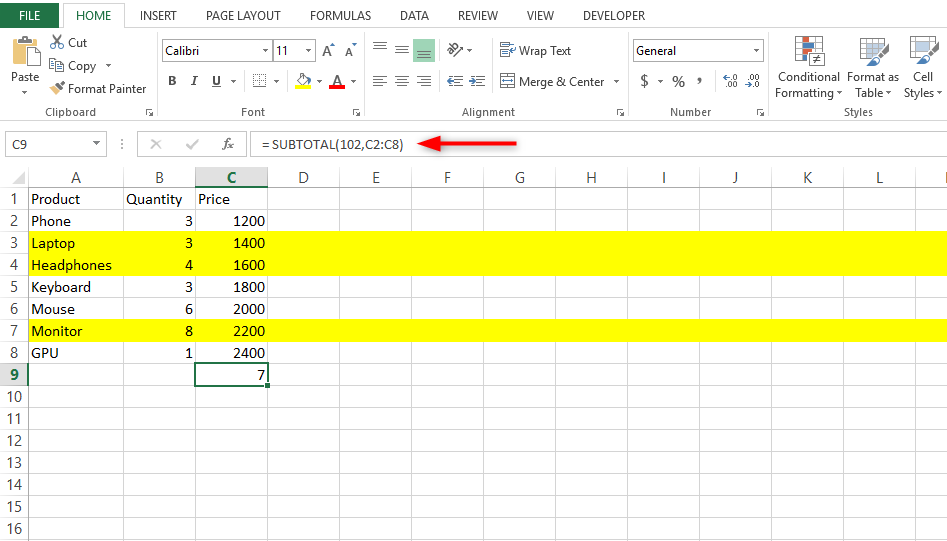
3. Now that we know the total number of rows. we need to find the number of highlighted rows. Click on the header row and select Sorting and filter>>Filter. Your workbook will have dropdowns like shown below
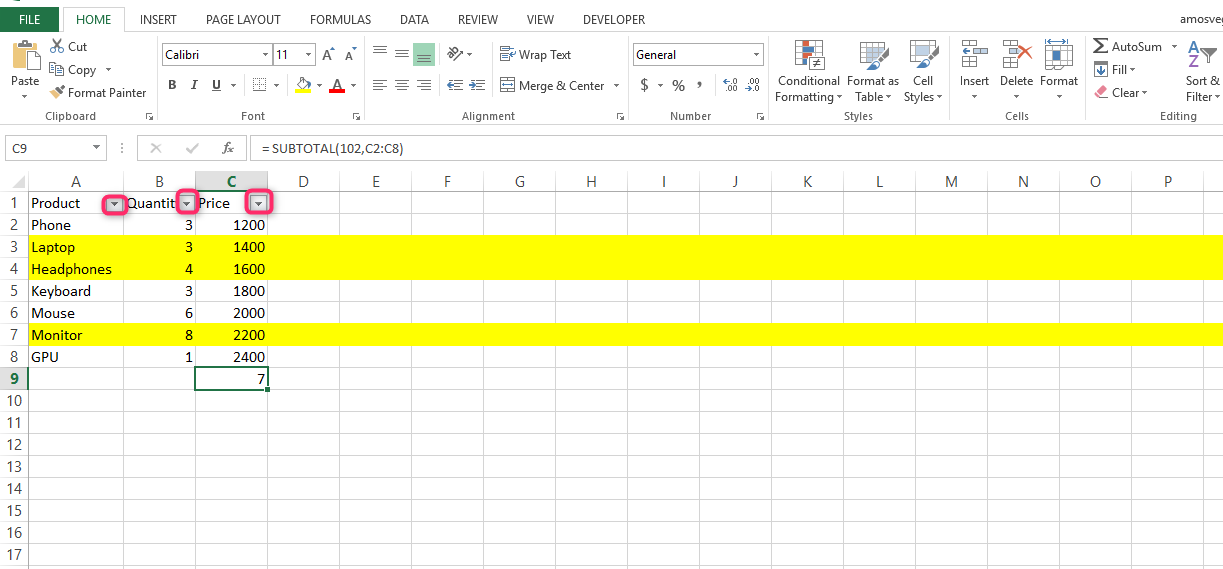
4. Click on any drop-down and select Filter by color and choose the color displayed

5. Press okay and only the highlighted rows will be counted

