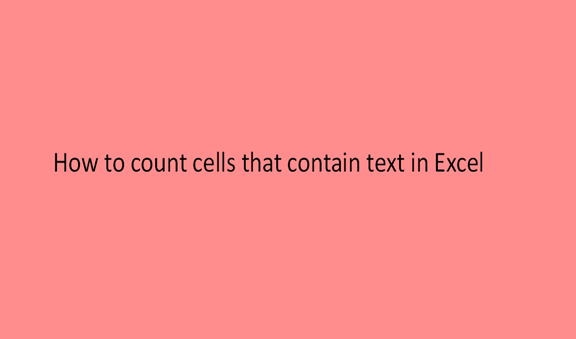The act of tallying a certain quantity to obtain or to reveal the number of items or several objects in a set is what we mostly refer to as counting. Counting is general and done in almost all aspects of life or our daily routines.
In our daily lives, the majority of activities or scenarios we happen to come across will always involve counting in one way or the other. Nearly everything depends on or revolves around counting in this world. We count to obtain the value of things numerically or in terms of numeral values.
In most cases, we count in numbers that are to means we use numbers to identify the number of items or the number of objects. As said earlier, counting is done everywhere even when using excel sheets. In excel sheets we do the count of the number of rows, columns, cells, items in the rows, and columns and even the number of empty cells in an excel sheet is also counted.
To do a quick count of cells that contain text in excel, we have some steps to follow, and some of the steps are discussed below in detail;
Step 1
Search for Microsoft Excel from the start button on your computer or laptop and open a blank excel sheet, into the blank excel sheet insert some data into it as in the case below.

Step 2
Now that the excel sheet has been created and data inserted into it, next, we are going to have a count of all the cells that contain texts and get their correct tally. To do this we are to use the COUNTIF function.

This function will count the number of cells that contain texts and give the result. To count the cells from cell A2 to cell A6, we write the formula =COUNTIF (A1: A6, "*") on the formula bar and the result will be displayed on cell B6 which is also referred to as the result cell.

You should be able to get the value like the one in the sample below.