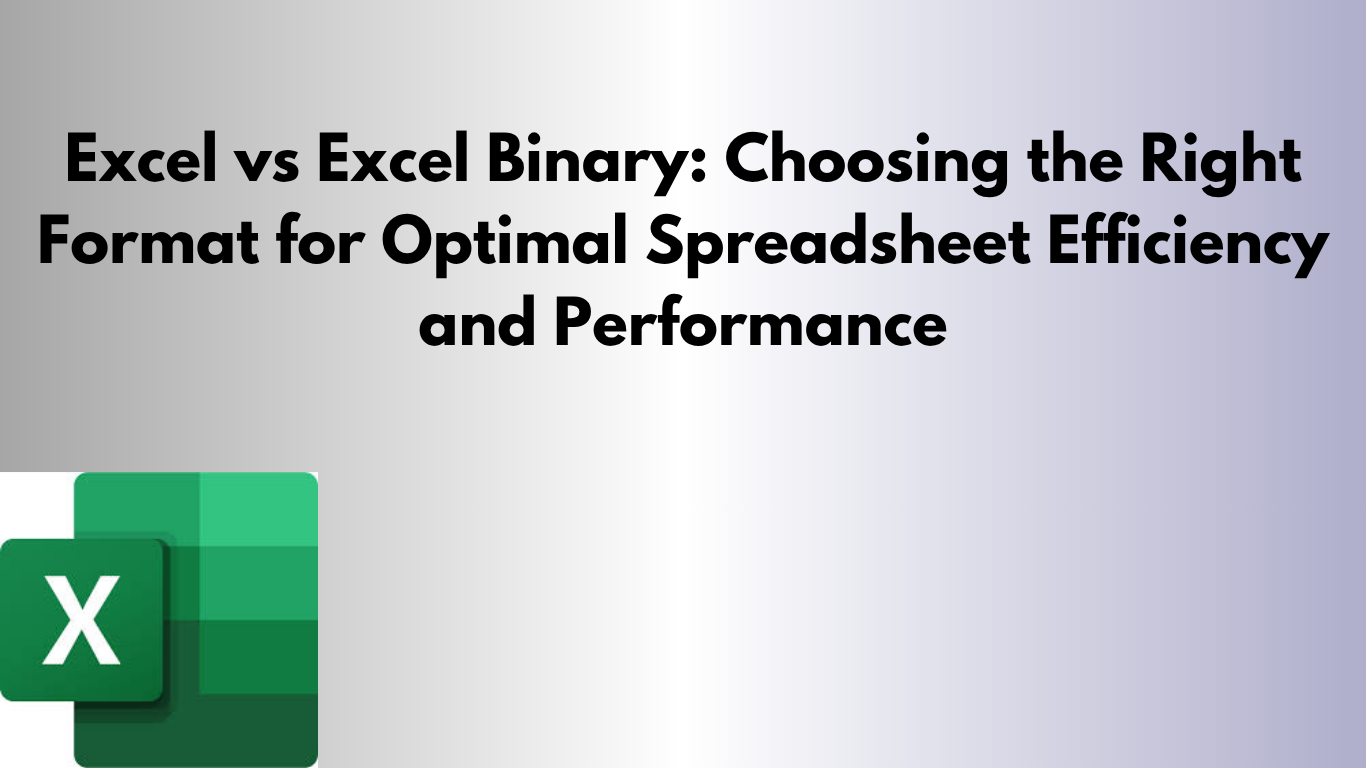Should you save your file as .xlsx or .xlsb? This guide explains the differences, with examples, downloadable templates, and VBA code.
What is the Difference?
.xlsx is XML-based, compressed, and widely compatible. .xlsb is binary, faster, and often smaller but less compatible with non-Excel tools.
Quick Comparison
| Feature | .xlsx | .xlsb |
|---|---|---|
| File Size | Larger | Smaller (often 1/3 smaller) |
| Speed | Slower on large files | Faster open/save |
| Macro Support | .xlsm needed for macros | Supports VBA macros |
| Compatibility | Excellent across platforms | Limited to Excel |
| Recovery | Easier to salvage | Harder to recover if corrupted |
Use Cases
- Basic workbooks: Use .xlsx for sharing and compatibility.
- Large datasets with automation: Use .xlsb for speed and size savings.
- Macro-heavy automation: .xlsb is preferred for VBA-driven workflows.
Download Templates
Download Basic Template (.xlsx)
Download Advanced Template (.xlsb inside ZIP) (Unzip to use)
Example VBA Code
' Toggle row highlight
Sub ToggleHighlight()
Dim r As Range
Set r = ActiveCell.EntireRow
If r.Interior.Color = vbGreen Then
r.Interior.Color = xlNone
Else
r.Interior.Color = vbGreen
End If
End Sub
' Import CSV into workbook
Sub ImportCSV()
Dim f As String
f = Application.GetOpenFilename("CSV Files (*.csv),*.csv")
If f = "False" Then Exit Sub
Workbooks.Open f
ActiveSheet.Copy After:=ThisWorkbook.Sheets(ThisWorkbook.Sheets.Count)
ActiveWorkbook.Close False
End Sub
GIF Demonstration
Watch the feature in action:
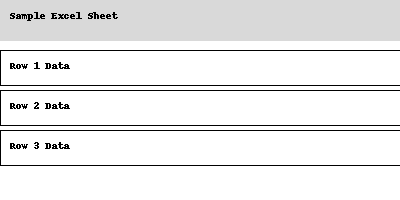
Summary
Use .xlsx for sharing and compatibility. Choose .xlsb for large, macro-heavy workbooks where speed and size matter. Always keep backups!