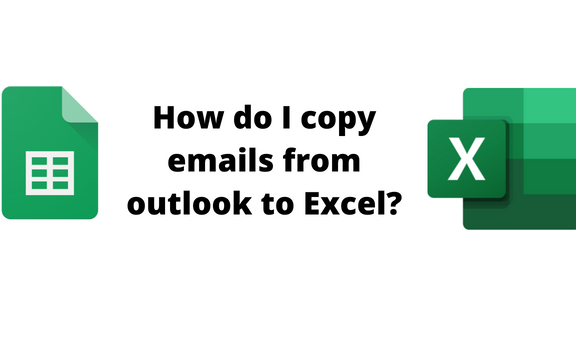Outlook is one of the best tools for working with emails. The tool organizes emails well and is compatible with other third parties tools and extensions. Outlook promotes the massive sending of emails and allows the creation of multiple accounts. Have you ever tried exporting or copying emails from outlook to Excel? To new users, you can concur it is not a walk-in-the-park task. Several confusing workarounds are involved. This article will guide you on the steps of transferring emails from Outlook to Excel. Below are some of the methods that are used.
Using the Export Tool
Export Tool is a tool that is used to transfer outlook details or datasets to other platforms. Let us learn how to use this tool to transfer emails from outlook to Excel. Below are the steps to follow to do so:
1. Open the Outlook application. You need to log in to outlook using your email address to get started. Then, using your password, open the application.
2. Open an existing Outlook application or create a new outlook document where you will add the emails. Customize and organize the emails you wish to export.
3. Once the emails are ready for export, click on the File tab on the Ribbon to open the Info screen.
4. In the Info Screen, click the Open & Export button to open another right pane.
5. From the right pane, click the Import/Export button to open the Import and Export Wizard.
6. Click the Export to File option from the dialogue box and hit the Next Button.

7. In the Next screen, choose the option with Excel. Then, select the folder where you want to save the exported file and hit the Next button. Finally, click the Finish button.

8. Go ahead and locate the exported file on your device. Open the file using the Excel application. That is all you need to do.
Using Copy and Paste Method
This is the simplest method of transferring emails from outlook to Excel. Here are the steps to follow while using this method:
1. Open the Outlook application. You need to log in to outlook using your email address to get started. Then, using your password, open the application.
2. Open an existing Outlook application that has your emails. Customize and organize the emails you wish to export.
3. Highlight all the datasets you need to copy. Then, press the CTRL + C keys to copy the Emails.
4. Open the Excel application and open a new workbook where you will save the emails.
5. Place the cursor where you need to paste the emails. Then, press the CTRL + V keys to paste the emails into the Excel active Worksheet.

6. To save the workbook, press CTRL + S keys and locate where you need to keep the workbook on your Pc. That is all you need to do.