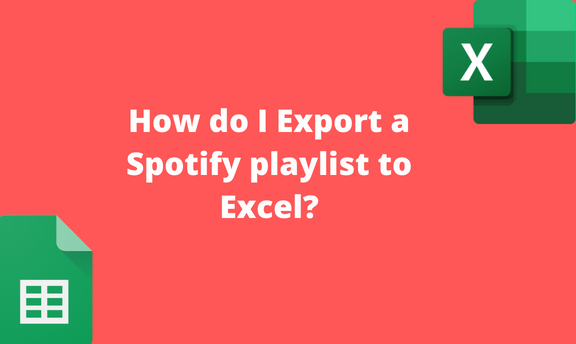Sometimes, you may wish to print a Spotify playlist. One way to make a Spotify playlist printable is by converting it to a text file. You can create a printable file in Excel or any other text editor tool. When using Excel, several ways can be used to do so. Copy and Paste method is one of the methods that can be used to export Spotify playlists to Excel. However, the method is tedious and time-consuming. This article is going to discuss other more straightforward methods that can be used to export Spotify playlists.
Using Exportify website
Exportify is an online tool that can be used to export and create Excel documents from Spotify playlists. Here are the steps to follow:
1. Using your favorite browser, visit this site https://github.com/watsonbox/exportify
2. Scroll downward and click on the link on the main page. That is, https://rawgit.com/watsonbox/exportify/master/exportify.html
3. On clicking, a new screen will open. On the displayed screen, click the Get Started button.

4. Log in to the Spotify account using your details. Click on the Agree button to agree to the terms and conditions of the website. By doing so, your Spotify account will be connected with Exportify.
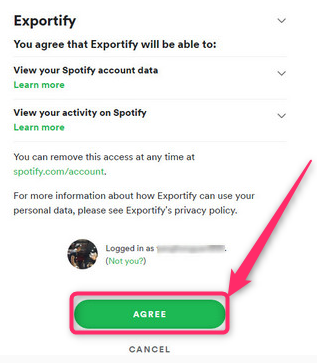
5. A new screen will open containing all the playlists you added.
6. Click the Export or Export All button to save all the playlists in a CSV file.
7. You can view the downloaded file using the Excel application.
Using the TuneMy Music Website
Steps to follow:
1. Using your favorite browser, visit this site https://www.tunemymusic.com/Spotify-to-File.php
2. Create an account with TuneMy Music if you do not have one. If you have an account, log in with your details.
3. Locate the “Convert More From: Spotify” section.
4. Click the Convert button in the “Transfer Spotify to File” section.
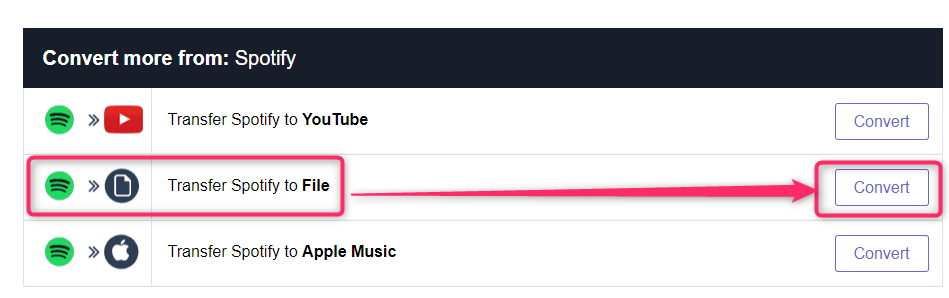
5. Open the Exported file in the Excel application to view the playlist.
Using Soundiiz Tool
To Export playlist
Steps:
1. Using your favorite browser, visit this site https://www.tunemymusic.com/Spotify-to-File.php
2. Log in to the site using your Spotify details.

3. Open your library, and then select the Playlist tab.
4. Select the playlist you wish to export and select the EXCEL CSV format from the format section.
5. Finally, click the Download File to save the playlist in an Excel document. Open the Exported file in the Excel application to view the playlist.
To Export Album
Steps:
1. Using your favorite browser, visit this site https://www.tunemymusic.com/Spotify-to-File.php
2. Log in to the site using your Spotify details.

3. Open your library, and then select the Album tab.
4. Select the playlist you wish to export and select the EXCEL CSV format from the format section.
5. Finally, click the Download File to save the playlist in an Excel document. Open the Exported file in the Excel application.