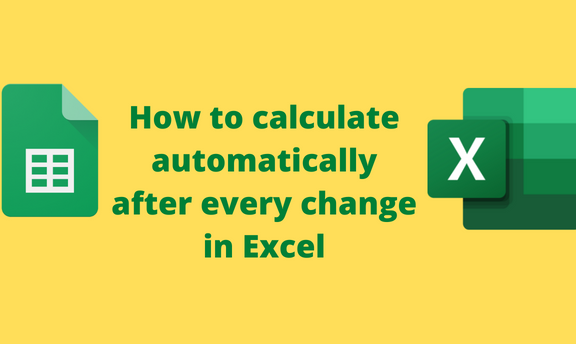In Excel, Calculation refers to the process of computing formulas and displaying the results in the selected cells. Microsoft Excel recalculates the formula when new values are added to the cells. The auto calculation feature in Excel allows users to calculate and generate accurate solutions to the formulas quickly. Let us discuss ways of using the auto calculate feature in Excel.
Using the Excel Options Tool
Here is the step to follow while using this method:
1. Open the Excel document you want to use the auto calculation option.
2. You can choose to highlight the cells with the formula or skip this step.
3. Click the File tab on the Ribbon.

In the File screen, click the Options button to open the Excel Options dialogue box.

4. From the dialogue box, click the Formulas button. On the right pane, scroll downwards and locate the Calculation Options section.
5. Next, toggle on the Automatic button. Finally, click the OK button to close the dialogue box.

5. Having done so, the results will automatically update every time you change the value in the cell that contains a formula.
Using the Formula Tab
Below are the steps to follow:
1. Open the Excel document you want to use the auto calculation option.
2. You can choose to highlight the cells with the formula or skip this step.
3. Click the Formula tab on the Ribbon, and locate the Calculation section.
4. Under the calculation section, click on the Calculation Options drop-down button.

5. Select the Automatic option from the menu. Now the auto calculation feature is activated in your Excel. Therefore, the results will automatically update every time you change the value in the cell containing a formula.

How to Force recalculation
A] Using the Formula tab
Sometimes, you may change the values contained in the formula, and the result does not change. To force a recalculation of the formula, you need to follow these steps:
1. Open the Excel document you want to use the auto calculation option.
2. Highlight the cells with the formula you want to force Calculation.
3. Click the Formula tab on the Ribbon, and locate the Calculation section.

4. Under the calculation section, click on the Calculation Now button. That is all you need to do.
B] Using Keyboard shortcuts to force recalculate (Entire Workbook)
Steps:
1. Open the Excel document that you want to force recalculate.
2. Highlight the cells with the formula you want to force Calculation.
3. Press the F9 key to recalculate the formula.
C] Using Keyboard shortcuts to force recalculate (Entire Workbook)
Steps:
1. Open the Excel document you want to use the auto calculation option.
2. Click the File tab on the Ribbon.

In the File screen, click the Options button to open the Excel Options dialogue box.

3. From the dialogue box, click the Formulas button. On the right pane, scroll downwards and locate the Calculation Options section.
4. Next, toggle on the Automatic button. Finally, click the OK button to close the dialogue box.

5. Press the SHIFT + F9 key to recalculate the formula.