A template can be used to make new spreadsheets with predefined formulas and similar settings as it is a predesigned spreadsheet. Creating a custom template is helpful as you don't have to keep creating a similar excel spreadsheet every other time it's required. It makes this process smoother and more effective. Custom templates are valuable for documents used frequently like budget planners, excel calendars, inventories and invoices. When they need to work with similar spreadsheets, many people open a previous sheet delete the details they don't need then save the sheet as a file differently.
On the other hand, some people start from scratch every time to create the sheet. Just like the standard excel files, the template files are almost the same but with boilerplate content and formatting details already set. The template can just be used in creating a new file and filling the data. The template can be stored in the Templates folder. With this in place, you can create your workbooks on the stored template without worrying about overwriting the original file.
Steps to creating a custom template;
1. Create a workbook- to create a workbook on a template, click New on the File tab. You can either search for templates online using the search box or choose a template from the office templates. The template is downloaded after you click create
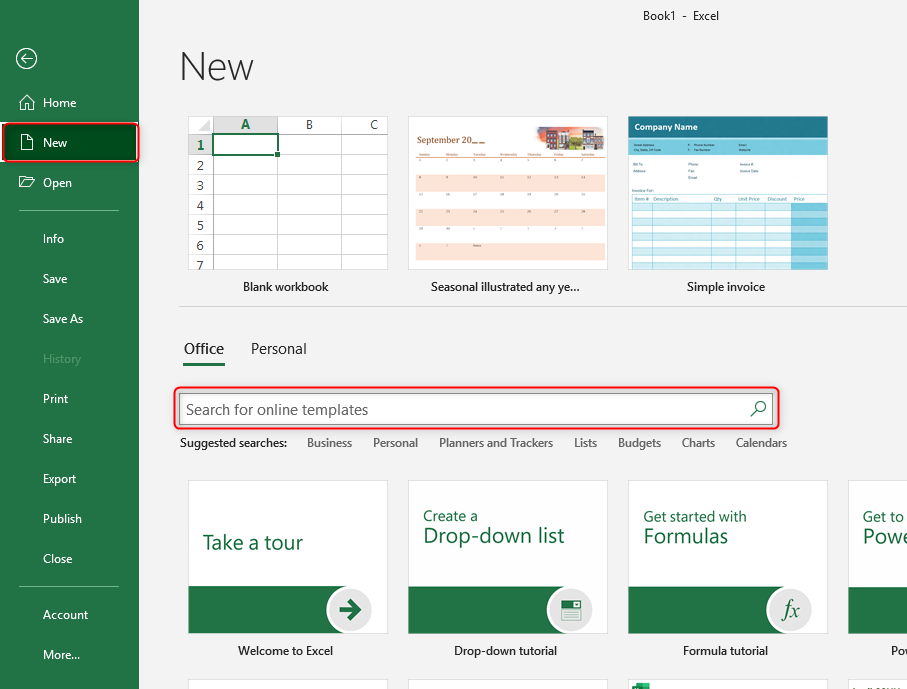
2. Click Save As on the File tab
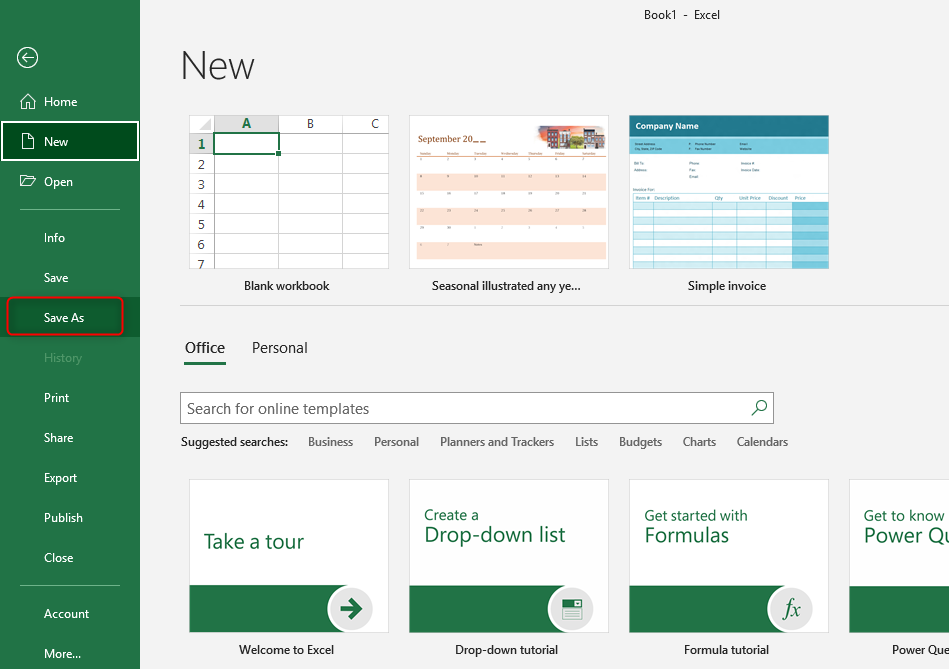
3. Then Browse
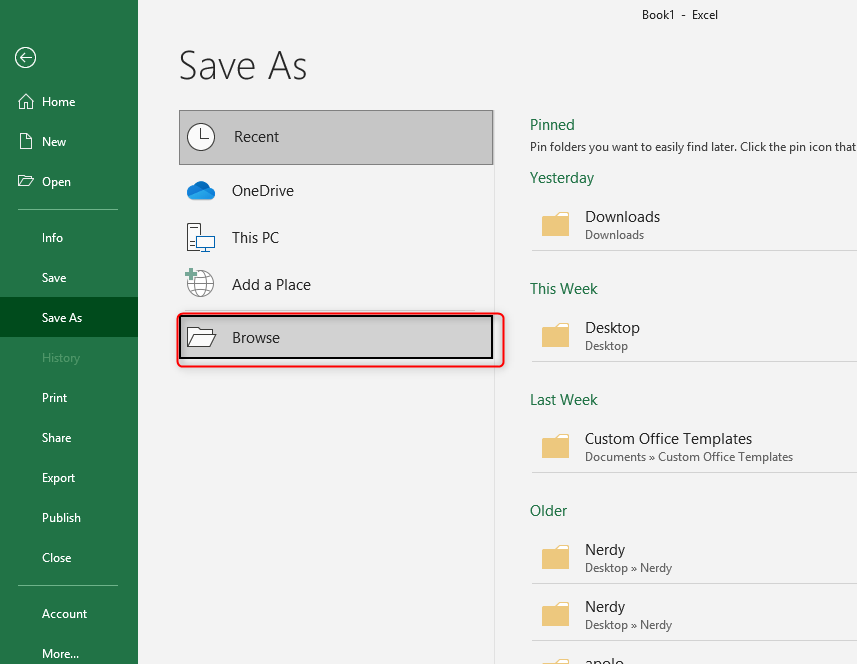
4. Type a file name
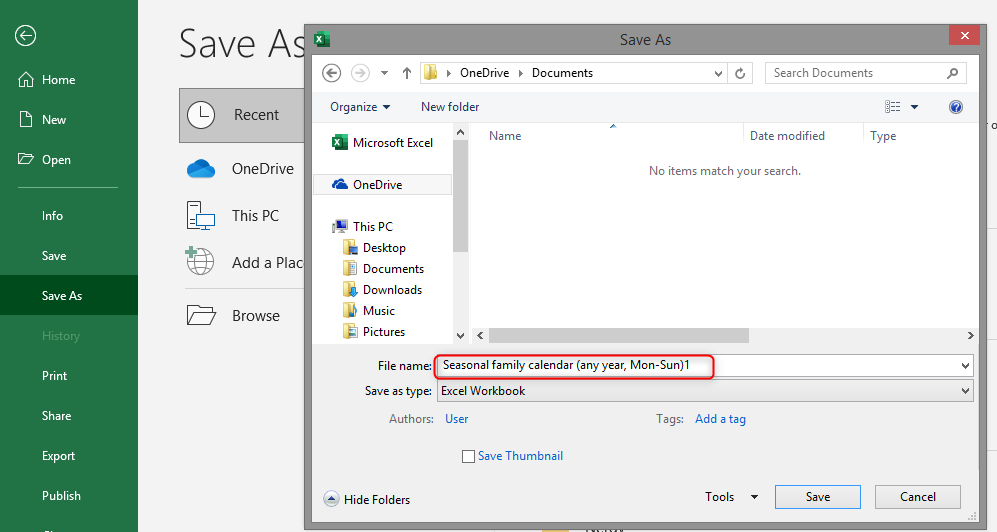
5. Save the template- On the drop-down list provided, select the excel template. Save as template. The folder is automatically activated by excel changing the folder to the default settings on the templates folder. The templates folder on the computer is usually on C:/Users/<username>/Documents/Custom Office Templates.
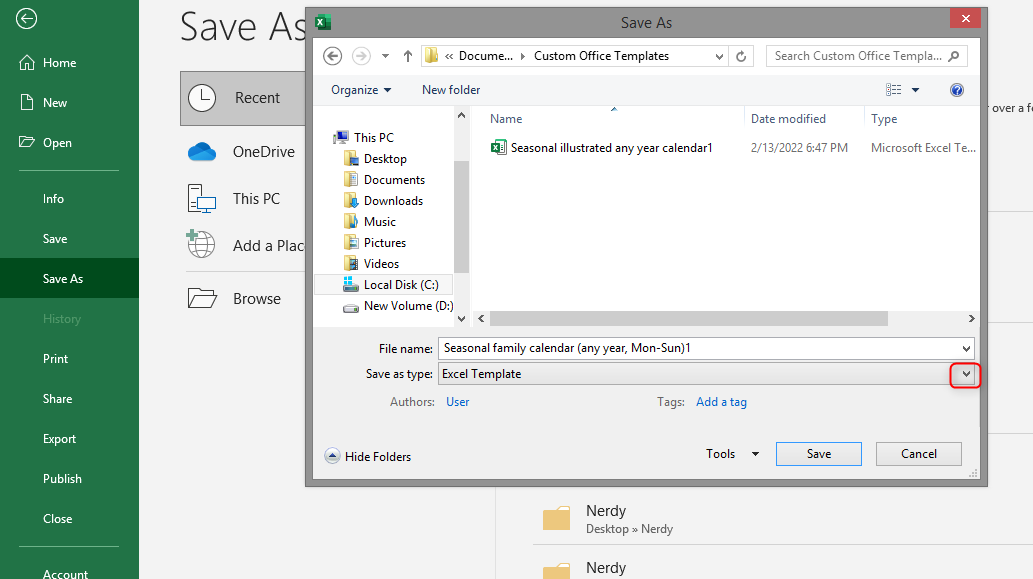
6. Click Save. New workbooks can be created based on the template and be shared with others in different ways, just like the usual files in excel. For instance, you can save the file to one drive or the local network and email attachment.

When creating a workbook based on the template you just created, get to the File tab and click New, then personal. When you want to make changes to the template, click open, then browse to open your template for editing. Save the document to the original file location after editing is done. The process followed to make changes;
7. Click the file and open the file

8. Click on Browse
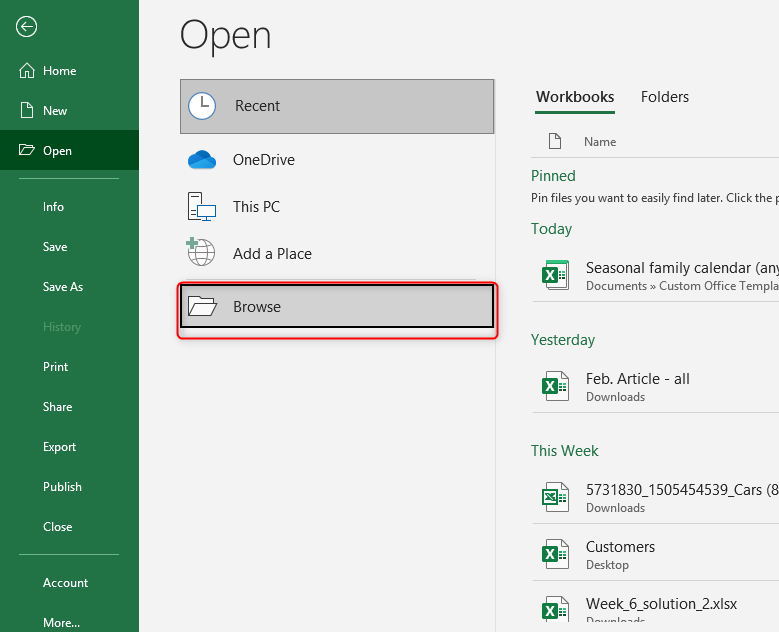
9. Click open on your template
10. Edit the data you need to change, save and then close your template.
Microsoft Excel templates are a great method of saving time when using excel. Once the template is created, the process required to make it suit the current purpose is easy. It is possible to apply the template in different scenarios, thus reusing it over and over again. Excel templates help in creating attractive and consistent documents that are quite impressive. They come with several advantages like saving on time, ease in using, increased flexibility, uniformity and consistency, and reduced errors during entries.
