Let's say you have data in one worksheet and you want to link the same data to another spreadsheet to use it; it's easy. Sometimes you can copy and paste, but it means you have to change the whole two worksheets. To make your work easy, link spreadsheet cells. The reason for linking the spreadsheet data is to reduce errors made by the user; it saves time and improves the data integrity. Sometimes it can help to eliminate the same data in multiple sheets. You can create a linking formula in more than one way.
Link worksheet data
(You have to start in the new worksheet and end in the source sheet)
1. Choose a cell where your link formula will be written, write the equal sign, and do not hit enter. (in the second worksheet).
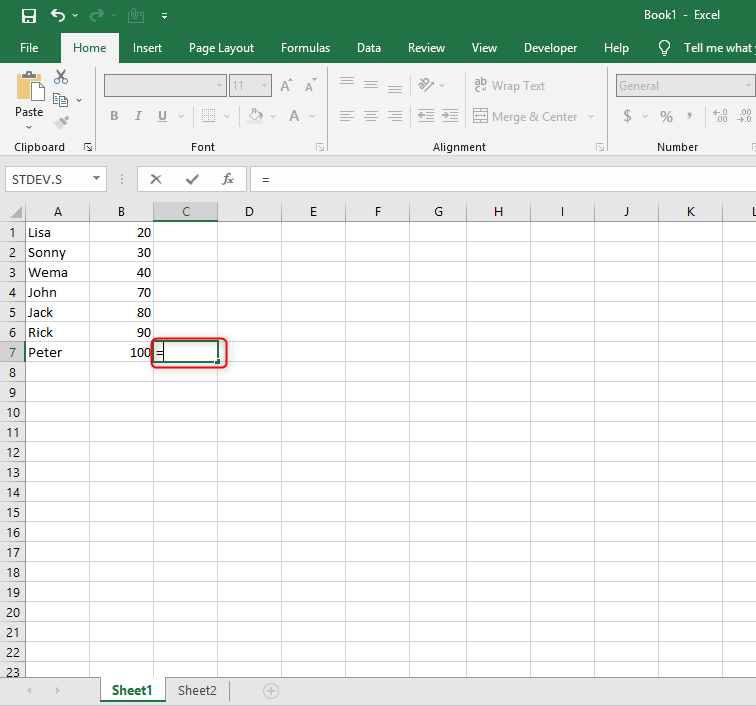
2. Go to the source worksheet, select the cell with the data,
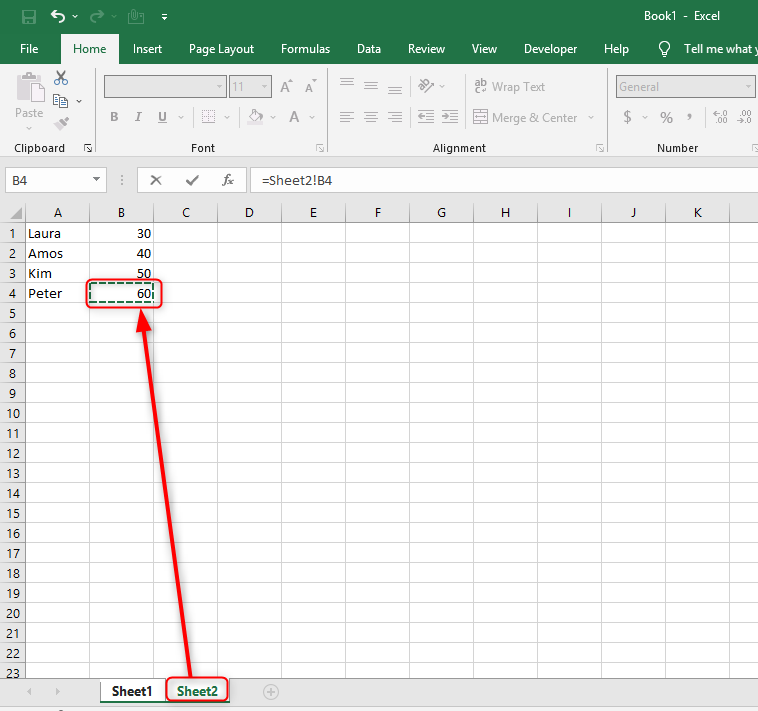
Press enter in excel the output to the new worksheet and exhibit linked data.

Or
3. In the source, workbook copy the cell data you want to link to the other worksheet.

4. In the destination worksheet and click where you want the linked data and click the paste link within the home tab.

5. The new workbook displays the formula value and the link formula displays within the formula.
6. In the source workbook and press ESC to remove the animated border.
The simplified steps
1. Open your excel Microsoft Excel workbook.
2. From the sheet, tab select your destination worksheet. (At the bottom of your workbook, you will see all the sheets you are working with, so select the sheet you want to link to another.)

3. Select the empty cell in your destination sheet. The cell you have selected will be your destination cells. That's when you will link the sheets. The cells' data will be synchronized and updated whenever the data will change in one of the sheets.

4. Type = in the cell that will be linked. It will commence the formula in your destination cell.
5. Click your sheets at the bottom (in the sheet tabs). Find the sheet that contains the information you want to pull data from, and then click on the tab to open the worksheet.
6. Check the formula bar to show the value of the destination cell at the top of your workbook. When you switch back to the source sheet, it will show you the current sheet's name with an equal sign and exclamation marks.
7. Or write the formula manually =<Sheetname>! Replace the sheet name with the source sheet name.
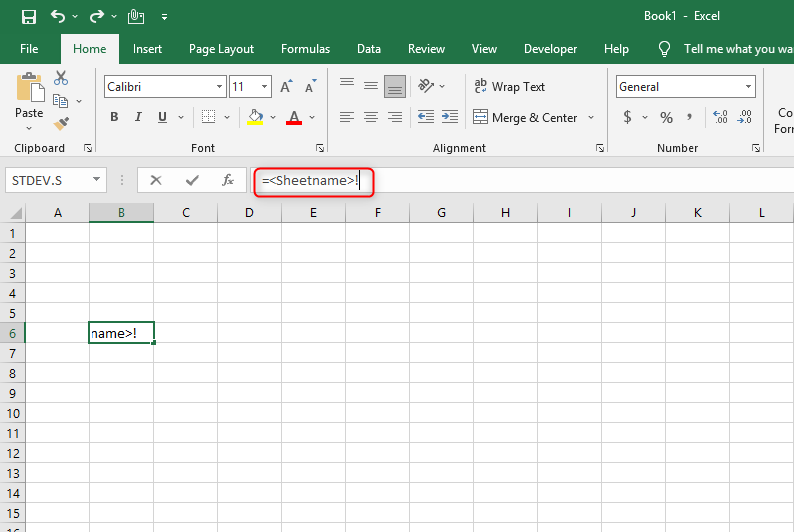
8. In the source sheet, click a cell to mark your source cell. It can be empty or has some data in it. When the sheets are linked, the data cells will be updated automatically with your source cell.
9. Hit enter on your keyboard, and this will finalize our link formula. The destination cell will pull data from the source cell automatically. When you edit one, it will happen to the other at the same time.
10. Highlight your destination cell by clicking it and drag down the square box to expand your destination cell range.
You can write formulas manually.
(=SheetName!CellReference) that's the formula People use notepad to save formulas for reference. If you have more than one formula, then the only way. It's easy to link worksheets even if you didn't capitalize your worksheet title. Excel will do it for you.

