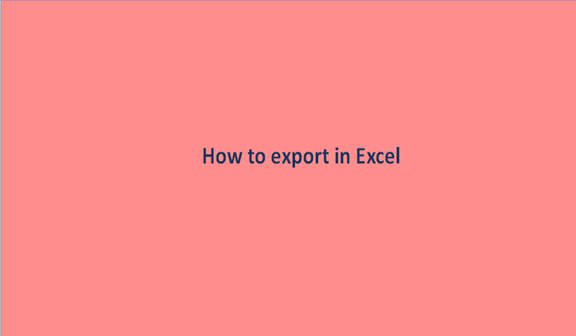The majority of the text editors we use are linked to databases in one way or the other. A good example is Microsoft Excel and Microsoft outlook. Apart from text editors being linked to databases, they are also linked to each other in a way that you can share data within them.
To share data between the text editors or to link the data is common especially when you do not wish to repeat the entire writing process. This linking will enable you to save time and minimize the errors that you would otherwise make.
To export data in excel is the process of moving the data from your original excel sheet to a new excel sheet or a new file location. We do data export in excel if the two sheets happen to hold similar information that you do not keep on repeating.
To export, there are a couple of steps to go about for a successive export. They may include the following steps;
Step 1
The first step will be to open a blank excel sheet from your personal computer. Feed-in some general data of your preference as in the case below.
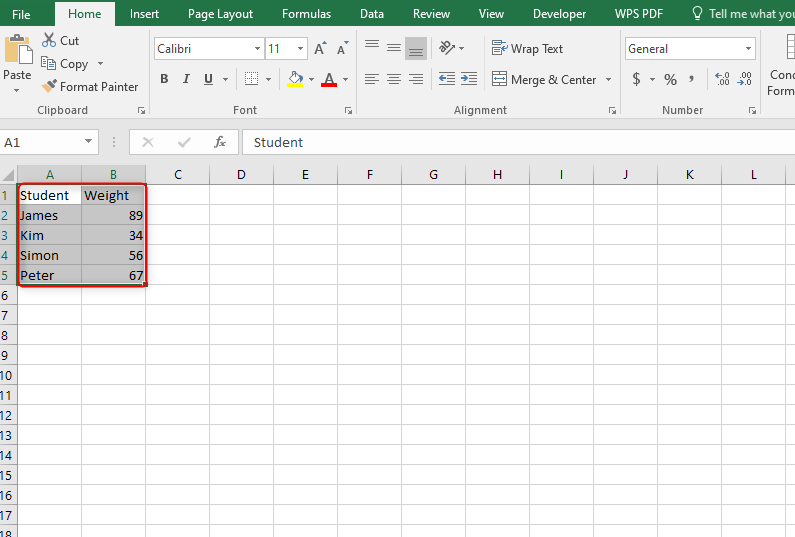
Step 2
There are some of the methods to export in excel sheets, these methods differ from each slightly. We are going to look at one which is to export data to a file by using the save as command.
This method mostly involves saving the already created in a folder or a destined file location. We are calling it export because we are transferring the excel sheet we have just created to a particular folder in our computers or even an external drive.
To have this done successfully, you need to do the following. Still, on the worksheet, you are working on, click on the file button from the menu bar and browse to the save as command.


A new window will appear, choose the appropriate file location where you will save your excel sheet, you can create a folder and give it a name and click on it to export the excel sheet there. Click on the Save button to make the saving.

After saving the document, you can now export it. To export, click on the File tab on the menu.

Then, select the Export button. You can either export the document as pdf or to any other format.

When exporting to pdf/XPS document, select the create PDF/XLS document button, and then click the create PDF/XPS button.

In case where you want to export the document to the extension of your choice, simply click the Change file type button, and then click save as.

A dialogue box opens. From the dialogue box, there's a drop-down button next to Save as type section, click on it and select the type of file extension you want.

Finally, click ok to save your exported document.