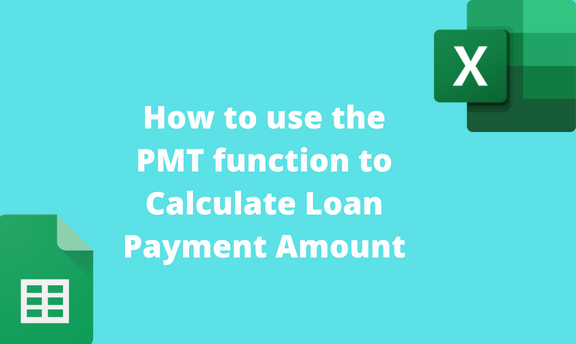PMT function is an in-built function used to compute the loan payment based on the fixed interest rates and constant payments. Firms or individual who deal with loans mostly uses the function. Therefore, learning how to use this function in Excel is beneficial. In this article, we shall discuss various workarounds and related methods.
PMT Function Syntax
To use the PMT function effectively, you need to learn and understand its syntax. Unlike other financial functions, the syntax of the PMT function is straightforward. Therefore, new Excel users find it easy to use the function. Below is the syntax of the PMT function:
=PMT (rate, nper, pv, [fv], [type])
Each of the arguments of the function is discussed below:
Rate: This argument entails the interest of the loan.
Nper: This is the total number of payments for the loan.
Pv: This is the principal of a loan.
Fv: This is an optional argument. It entails the future value after the last payment has been made.
Type: This is an optional argument. This is the type of day count used in the payment of a loan.
How to use PMT Function
A] Using the Formula bar
Here are the steps to follow:
1. Open the Excel application.
2. Open the Workbook containing your dataset or a new worksheet.
3. If you open a new worksheet, ensure you have all the required arguments in different cells.
4. Click on an empty cell that will hold the results, and then click on the Formula bar.
5. Type the Equal sign followed by the PMT function. That is, =PMT (
6. Select the cells with your arguments using a comma as the separator. For Example, =PMT (B1, B2, B3…)

7. Finally, hit the Enter key.
B] Using the Insert Function Tool
Steps to follow:
1. Open the Excel application.
2. Open the Workbook containing your dataset or a new worksheet.
3. Click on the Formulas tab on the screen, and then locate the Function Library section.
4. Click the Insert Function button to open the Insert Function dialogue box.

5. In the Search for a Function section, type PMT and press the Go button.
6. Select the PMT option in the Select a Function section and then hit the Ok button.

7. Fill in the sections in the Function Arguments dialogue box. Remember, the Fv and the Type sections are optional.

8. Finally, click the OK button.
C] Using the Financial Tool
Steps to follow:
1. Open the Excel application.
2. Open the Workbook containing your dataset or click on the cell containing the results of the computation.
3. Click on the Formulas tab on the screen, and then locate the Function Library section.
4. Click the Financial drop-down button. From the menu, click the PMT option.

5. Fill in the sections in the Function Arguments dialogue box. Remember, the Fv and the Type sections are optional.
6. Finally, click the OK button.