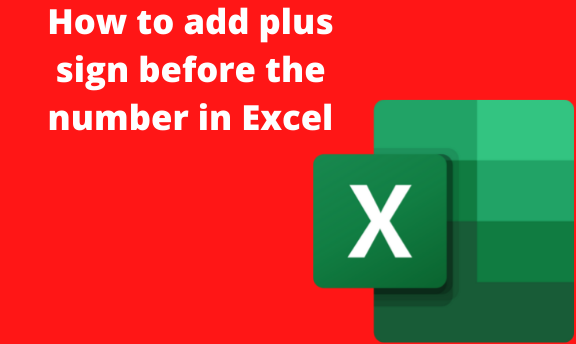Excel is a great management tool that makes it easier to work with documents and large data files. Despite this, there are a few features in excel that may irritate you sometimes. One of these is adding a plus sign before a number.
Microsoft Excel displays the negative numbers with a minus sign while the positive numbers without a sign. So, how exactly can you add a plus sign before a number when dealing with Excel data?
We give you easy steps to follow to add a plus sign in your excel numbers in the post below. Here we go.
Using the custom number format method
You can use this method to create a custom number format or the cell where you want to show a plus sign.
Here are the steps to follow:
1. Open your excel file and select the cells containing the numbers you want to add the plus sign.

2. Right-click on this selection.
3. Click on the Format Cells option to display a dialog box on the given drop-down list.

4. In the displayed Format Cells dialog box, click on the Number tab.
5. On the Category section, click on the Custom option.

6. In the Type panel, type in the following entries: +0;-0; 0

7. Click the OK button.
After doing this, you will notice the positive sign has been added to the positive numbers while every other value remains the same.
Note;
Adding a plus sign before a number in a cell would not change the value in that cell. It only changes the way the cell data is displayed. The sign is not there as the actual content of the cell.
You can also copy and paste this formatting to other cells. First, copy the cells that have the custom format and paste only the format in the destination cells.
You can also use the following codes:
- Negative numbers in brackets and positive numbers with a plus sign: +0 ;( 0); 0
- Positive numbers green and negative numbers in red: [Green] +0; [Red]-0; 0
- Positive numbers in a positive sign and negative numbers red: +0; [Red]-0; 0
Adding the plus sign manually before a number
The above custom formatting method is the best way to go if you have large data sets as it is foolproof and works well.
But, in case you are working with a few cells that you need to add a sign before, you can quickly do this manually.
1. In your open excel file, click on the cell you want to add a plus sign in.
2. Add an apostrophe sign first before typing the plus sign.
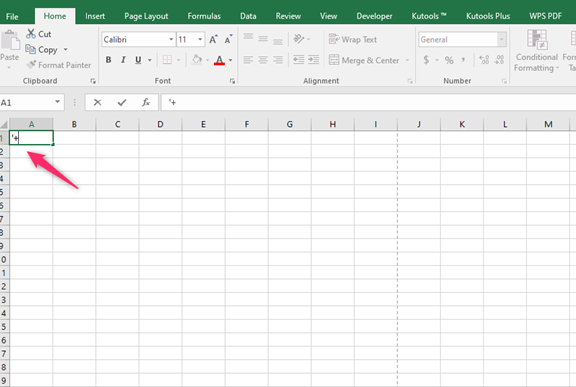
3. Next, add your number and click the Enter button on your keyboard.

Put a Plus Sign in Excel By Using Single Quote
Adding the apostrophe sign will let Excel know to render the cell content as a text rather than translating it into a number such that when you add the plus sign it will remain.
The apostrophe sign will not be visible in the cell even when you print out your data.
We will use Single Quote to put a plus sign in excel. This Single Quote or apostrophe will treat the values as texts, we have changed the phone number format slightly by adding a dash.
Steps;
1. Double-click on cell H5 and add the plus sign with an apostrophe (‘+) either on the Cell or the formula bar.

2. Then press ENTER.

3. Repeat step 2 throughout the data. if your volume of information is massive, use other methods like the ones above.

Formatting a Text to Put a Plus Sign in Excel
We will format the values as Text from the Ribbon Toolbar. this method is similar to the one using a Single Quote but, in this case, we will only type the Plus Sign.
Steps;
1. Select the Cell range H5:H10
2. Go to Home tab, Number Format, and select Text. The values are now formatted as text.

3. Double click on Cell H5 and add a plus sign. Finally, repeat this for the rest of the cells.