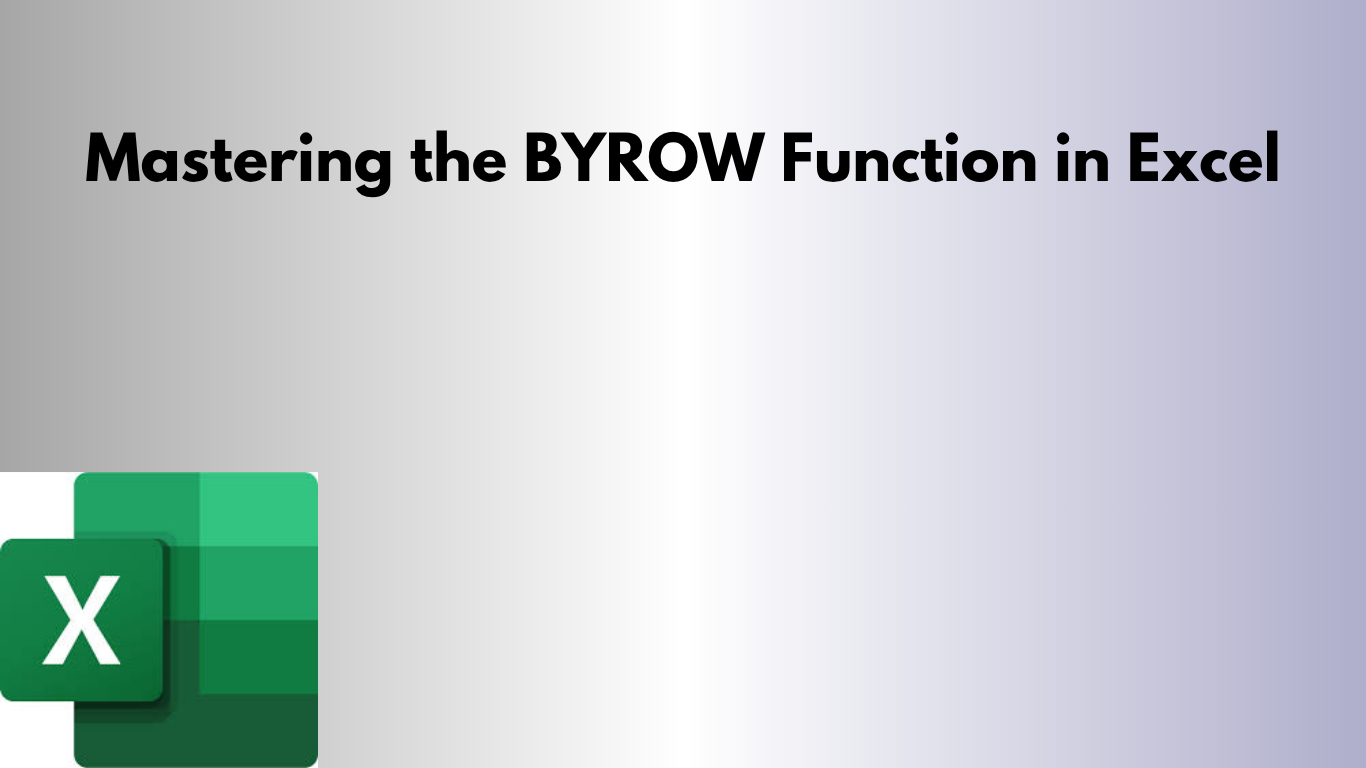Quick summary: Use BYROW to apply formulas across each row of a range dynamically. Perfect for row-wise calculations without helper columns.
What is the BYROW function?
The BYROW function applies a custom formula row by row across a given range.
=BYROW(array, lambda)- array — The range of rows to process
- lambda — A LAMBDA function defining the calculation for each row
Example 1: Sum Each Row
Dataset (B2:E4):
| Product | Jan | Feb | Mar | Apr |
|---|---|---|---|---|
| A | 100 | 150 | 130 | 120 |
| B | 90 | 110 | 140 | 130 |
| C | 200 | 180 | 170 | 190 |
Formula:
=BYROW(B2:E4, LAMBDA(row, SUM(row)))Result:
- Product A → 500
- Product B → 470
- Product C → 740
Example 2: Average per Row
=BYROW(B2:E4, LAMBDA(row, AVERAGE(row)))Result:
- Product A → 125
- Product B → 117.5
- Product C → 185
Advanced Example: Conditional Row Calculation
Count how many months a product exceeded 120 units:
=BYROW(B2:E4, LAMBDA(row, SUM(--(row>120))))Result:
- Product A → 2 months
- Product B → 2 months
- Product C → 4 months
Practical Use Cases
| Use Case | Example |
|---|---|
| Finance | Row-wise net profit calculation across accounts |
| HR | Average hours worked per employee across weeks |
| Sales | Total monthly sales per product without helper columns |
| Education | Average scores per student across subjects |
| Operations | Sum or max of daily output for each machine |
Benefits of Using BYROW
- Dynamic array output for each row
- Cleaner worksheets without helper columns
- Flexible calculations using LAMBDA functions
- Works seamlessly with SUM, AVERAGE, MAX, MIN, COUNT, and logical operations
VBA Equivalent
Sub BYROW_Example()
Dim ws As Worksheet
Set ws = ActiveSheet
Dim r As Range
Dim result As Double
Dim i As Long
For i = 2 To 4
result = Application.WorksheetFunction.Sum(ws.Range("B" & i & ":E" & i))
ws.Range("F" & i).Value = result
Next i
End SubConclusion
The BYROW function allows dynamic row-wise calculations, reducing clutter and simplifying complex Excel sheets. Perfect for finance, HR, sales, education, and operations dashboards.