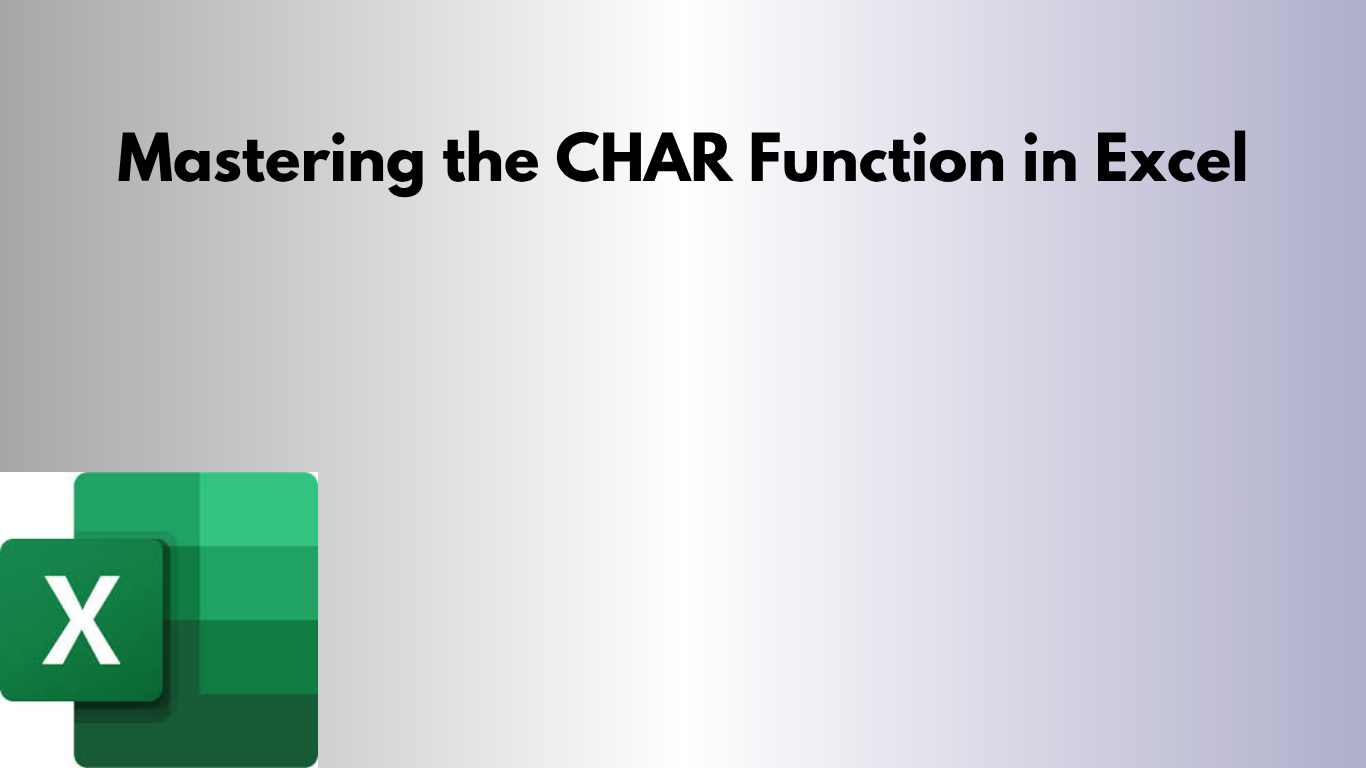CHAR function returns the character specified by a number from the character set used by your computer (ASCII). It’s useful for adding line breaks, bullet points, and special symbols.What is the CHAR Function?
The CHAR function in Excel returns a character based on its numeric code. It’s commonly used to insert special symbols or line breaks inside text formulas.
=CHAR(number)- number — The numeric code for the character you want to display.
CHAR Function Syntax
=CHAR(number)For example:
=CHAR(65)returns A, because 65 is the ASCII code for the uppercase letter A.
Example 1: Add a Line Break in a Formula
When combining text, use CHAR(10) (Windows) or CHAR(13) (Mac) for a new line. Remember to enable “Wrap Text.”
=A1 & CHAR(10) & B1This displays the text from A1 and B1 on separate lines within the same cell.
Example 2: Create Bulleted Lists
="• " & A1 & CHAR(10) & "• " & A2 & CHAR(10) & "• " & A3Result (with Wrap Text):
- Item 1
- Item 2
- Item 3
Example 3: Insert Symbols Using CHAR
| Formula | Result | Description |
|---|---|---|
| =CHAR(169) | © | Copyright symbol |
| =CHAR(174) | ® | Registered trademark |
| =CHAR(176) | ° | Degree symbol |
| =CHAR(36) | $ | Dollar sign |
| =CHAR(37) | % | Percent sign |
Example 4: Clean and Format Data
Sometimes downloaded text data contains hidden characters like carriage returns or tabs. You can remove or replace them using CHAR inside formulas such as:
=SUBSTITUTE(A1, CHAR(10), " ")This replaces all line breaks in a cell with spaces.
Common CHAR Codes in Excel
| Code | Character | Description |
|---|---|---|
| 10 | (line break) | New line (Windows) |
| 13 | (line break) | New line (Mac) |
| 32 | (space) | Space character |
| 65 | A | Uppercase A |
| 97 | a | Lowercase a |
| 169 | © | Copyright symbol |
| 176 | ° | Degree symbol |
| 8364 | € | Euro sign |
Practical Use Cases
- Insert line breaks in merged text
- Add symbols in headers or reports
- Format text output for dashboards
- Replace hidden control characters
- Create custom bullet lists
VBA Example Using CHAR Equivalent
Sub CharExample()
Dim msg As String
msg = "Hello" & Chr(10) & "World!"
MsgBox msg
End SubConclusion
The CHAR function is a simple yet powerful tool for inserting symbols, formatting text, and cleaning data. Combine it with SUBSTITUTE or TEXTJOIN for even more flexibility.