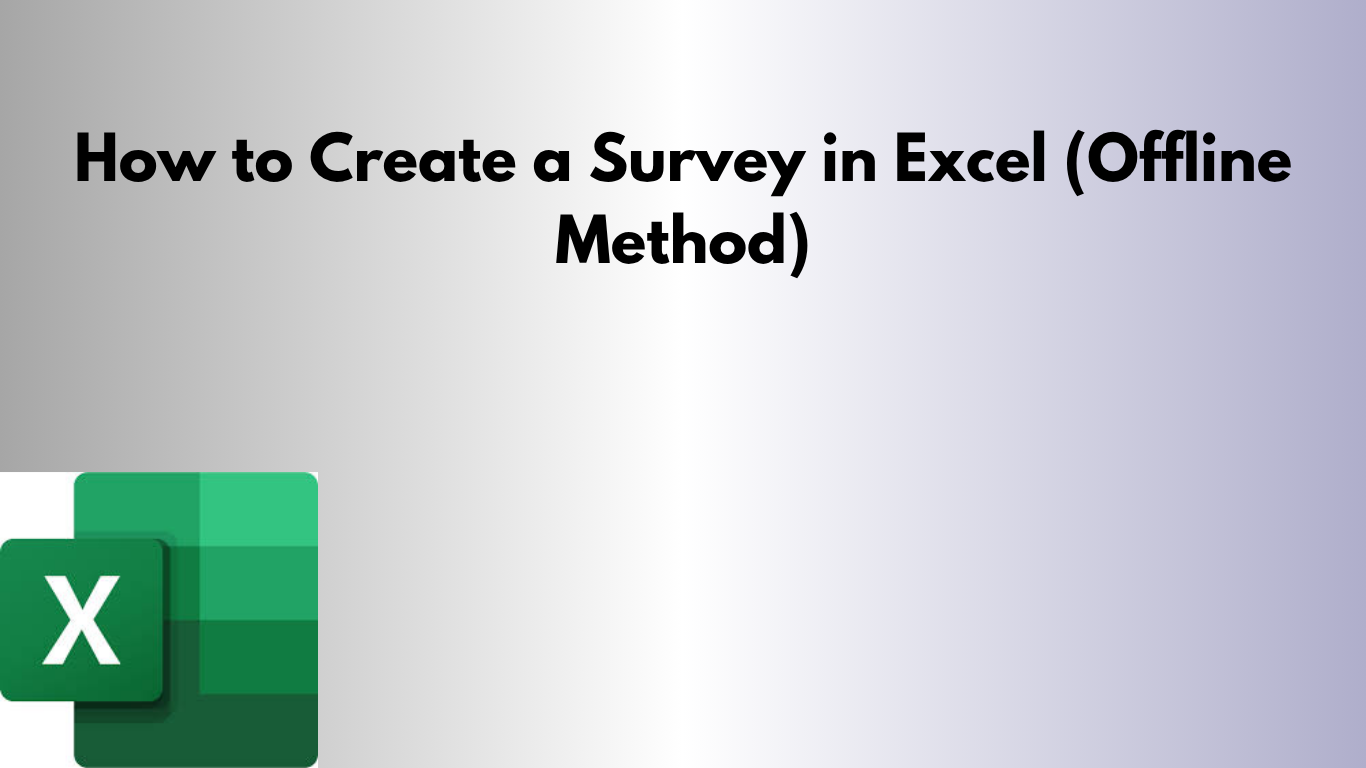Need to collect feedback, opinions, or simple data without an internet connection? Excel is a surprisingly powerful tool for designing and analyzing offline surveys. Whether you're planning an event, collecting employee feedback, or conducting customer research, an Excel survey can get the job done fast and effectively.
📋 Why Use Excel for Surveys?
- ✅ No internet required
- ✅ Easy to share via email or USB
- ✅ Fully customizable
- ✅ Instant data analysis and charts
🛠 Step-by-Step: How to Create a Survey in Excel
1. Set Up the Survey Header
Start by creating a clean, structured spreadsheet. In the top rows, you can include:
- Survey Title (e.g., “Customer Satisfaction Survey”)
- Instructions (e.g., “Please answer all questions honestly.”)
- Date and Respondent Name fields
2. Create the Questions
List your questions vertically in the first column (A), starting around row 5 to give some space. Example:
- How satisfied are you with our service?
- Would you recommend us to others?
- What could we improve?
3. Add Response Options
Next to each question (Column B), create space for responses. You can choose response types such as:
- Multiple Choice (Yes/No, or scale of 1–5)
- Dropdown Lists
- Free Text
4. Use Data Validation for Dropdowns
To add a dropdown list:
- Select the response cell (e.g., B5)
- Go to Data → Data Validation
- Choose List and enter your options:
Yes,Noor1,2,3,4,5
5. Format the Survey
Use bold text, borders, cell coloring, and font sizing to make your survey easy to read and user-friendly.
6. Protect the Sheet (Optional)
To avoid accidental edits, protect the sheet:
- Select all cells except response cells and lock them
- Then go to Review → Protect Sheet and set a password
7. Collect Responses
Share your Excel file via USB, email, or shared folder. Respondents can fill it out and send it back — no internet needed!
📊 Bonus: Analyze the Results
- Use COUNTIF or AVERAGE to summarize answers
- Create PivotTables for deeper analysis
- Build charts or dashboards to visualize trends
📥 Download the Ready-to-Use Template
Save time and get started right away with our clean, user-friendly Excel survey template.
📥 Download Excel Survey Template
🚀 Final Thoughts
Excel might not be a flashy survey tool, but it’s practical, powerful, and widely accessible. Whether you’re working in the field, in HR, or running a local study, an offline Excel survey could be just the tool you need.
Need help customizing it? I’d be happy to help design a survey specific to your goals!