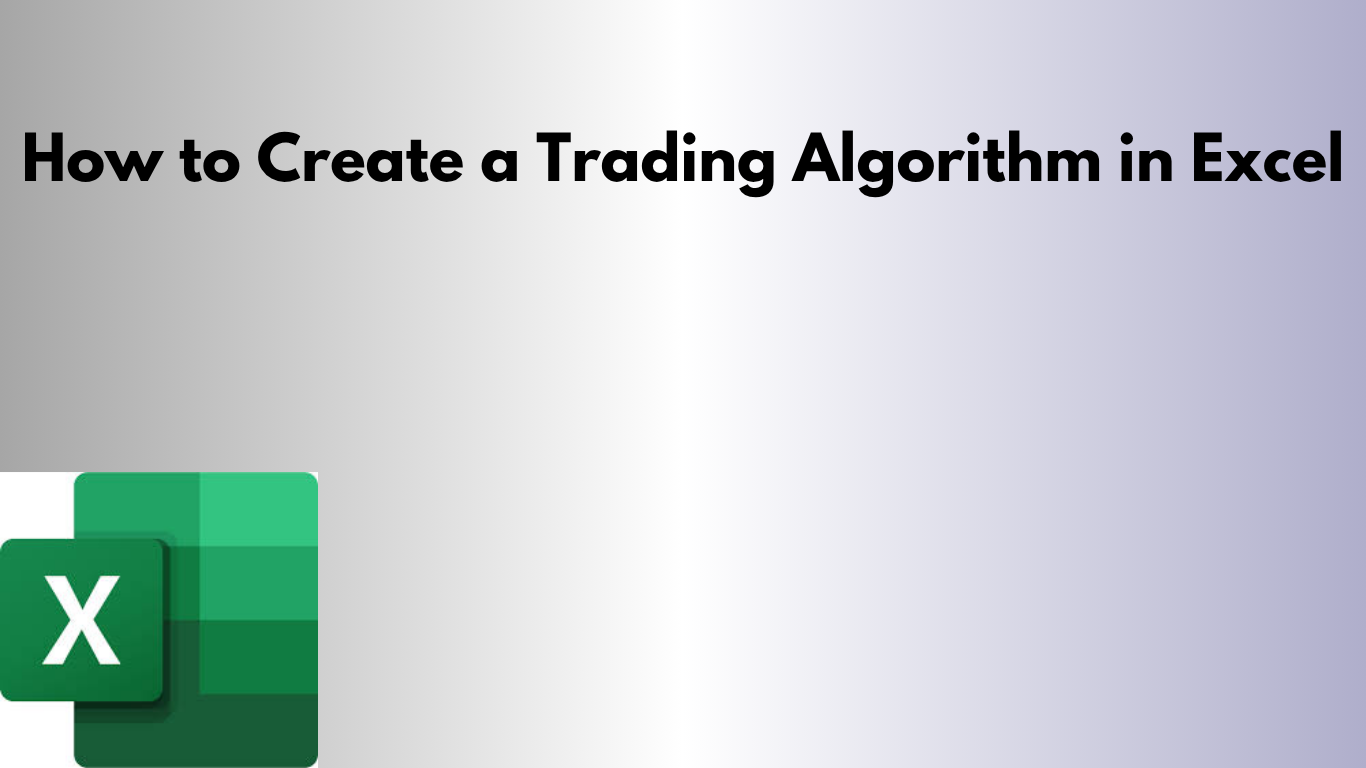Want to test a trading strategy without learning to code? Excel can help you build a simple trading algorithm using historical data, formulas, and logic rules.
💡 Why Use Excel for Trading?
- 📊 No coding required
- 📉 Visualize trends using charts
- ⚙️ Customize logic for any strategy
- 🧠 Ideal for backtesting ideas manually
🛠 Step-by-Step: Build a Trading Algorithm
1. Set Up Historical Price Data
Create columns for Date, Open, High, Low, and Close. Enter past market data or download it from a source like Yahoo Finance.
2. Add Technical Indicators
Calculate moving averages (e.g., SMA 5 and SMA 10) using:
=AVERAGE(E2:E6)
3. Define Buy/Sell Logic
Use IF formulas to generate signals:
=IF(SMA_5 > SMA_10, "Buy", IF(SMA_5 < SMA_10, "Sell", "Hold"))
4. Track Actions
In a new column, repeat or log the action based on the signal. You can later use it to review decision history.
5. Visualize with Charts
Insert line charts to compare the Close price and moving averages. This helps validate your logic visually.
6. Expand Logic or Add Risk Rules
You can add stop-loss rules, risk thresholds, or even use VBA to simulate orders or alerts.
📥 Download the Template
Start experimenting with your strategy right away using this ready-to-edit Excel template:
📥 Download Excel Trading Algorithm Template
🚀 Final Thoughts
Excel is an excellent sandbox for beginner quants or curious traders. It helps you validate your ideas and understand core trading logic—all without coding.
Need a more advanced version with technical indicators or backtesting charts? Let me know!