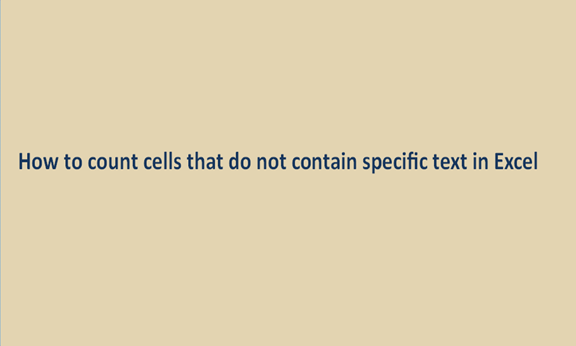When writing content on nearly all text editors be it Microsoft Word, PowerPoint, or even excel, there are these options to search or rather find and replace located on the Home tab. This function will search and find the specific text that you just wanted to find.
Microsoft Excel is one of the text editors, also has that capability. You find that in a given excel sheet several cells are containing specific values depending on the data that was fed on it. Since in this scenario we are not interested in finding the specific text, we do not need to bear with the noting of all specific letters.
Counting is the act of tallying a certain quantity to obtain or to reveal the number of items or several objects in a set. We count to get tall in numerical values. Counting is general and done in almost all aspects of life or our daily routines.
There are some of the ways to follow to do a quick tally of cells that do not contain specific text in an excel sheet. Some of the steps involved include;
Step 1
Open a blank excel sheet and insert some data into it, you can have one column with student and the other with weights. The data may look like the one below.
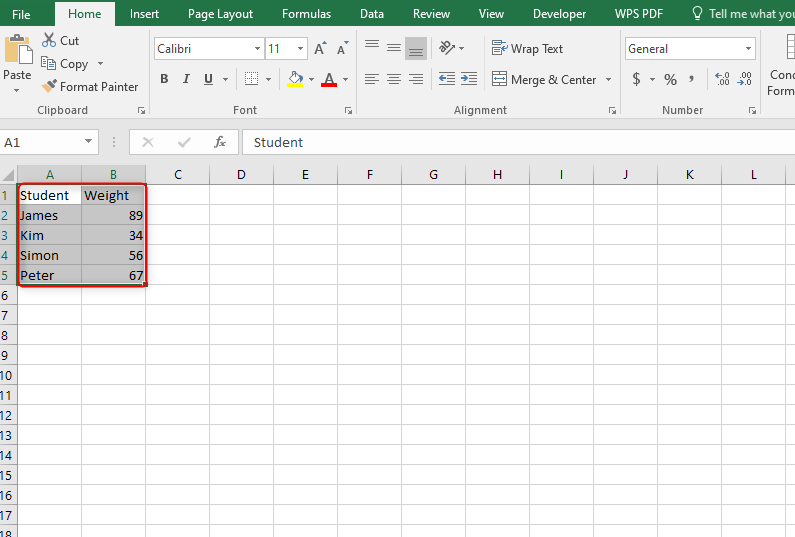
Step 2
This is the step in that we wish to establish the count of the cells that do not contain specific text. To get tall, there are a couple of things we need to do first; we need to know the formula, how to use it, and where to write it. Select an empty cell.

Counting cells that do not have specific text will involve the use of the function COUNTIF. This function does the tally if a certain condition is met or achieved. We use the function in the formula in this format =COUNTIF (A2: A5,"<>*count*").

In the above formula, COUNTIF is the function to calculate the values, A2 and A5 are the number of cells in the range and finally, the count is the condition in this case.

The count of cells that do not contain specific text in the above case is 4.