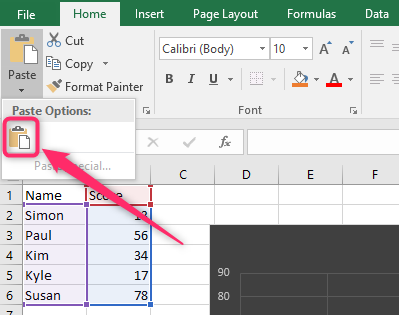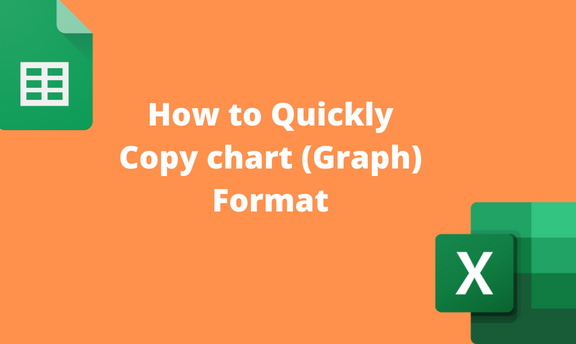A graph is a type of Excel chart used to visualize the data. Sometimes, you may have several Graphs in your worksheet, and you need to apply the same Formatting to all these graphs. Excel allows users to Copy and paste the Formatting on one Graph and apply it to another. This reduces the monotony of doing the same thing repeatedly. In addition, it helps the user to save time as it is an easy task. Let us discuss ways of copying the Graph format in Excel.
To Copy and Paste Graph Format
Steps to follow:
1. Open the Excel application.
2. Open the Worksheet that has the Graph you need to edit.
3. Locate the chart in the format you need. Right-click on the chart and select the Copy button from the menu. Alternatively, you can use keyboard shortcuts to copy the chart (CTRL + C).

4. Click on the next chart where you wish to apply the formats.
5. Go to the Home tab in the Ribbon, and locate the Clipboard section.
6. Click the Paste drop-down button, and select the Paste Special option from the menu.

7. In the Paste Special dialogue box, toggle on the Formats button and hit the OK button.
Using Paste Special Tool to copy the entire Graph
Steps to follow:
1. Open the Excel application.
2. Open the worksheet with the chart you need to copy and paste.
3. Locate the chart you need to copy. Go to the Home tab in the Ribbon, and locate the Clipboard section. Click the Copy button.

4. Then, locate where you want to paste the chart. Go to the Home tab in the Ribbon, click the Paste drop-down button, and select the Paste Special option from the menu.

5. In the Paste Special dialogue box, toggle on the All button and hit the OK button.
Using the Right-Click Tool to copy the Entire Graph
Steps:
1. Open the Excel application.
2. Open the worksheet with the chart you need to copy and paste.
3. Locate the graph chart you need to copy. Right-click on the selected Graph and select the Copy option.

4. Click on the worksheet where you want to paste the chart.
5. Right-click and select the Keep source Formatting paste option.

Using the Clipboard Tool
Steps:
1. Open the Excel application.
2. Open the worksheet with the chart you need to copy and paste.
3. Locate the chart you need to copy. Go to the Home tab in the Ribbon, and locate the Clipboard section. Click the Copy button.

4. Then, locate where you want to paste the chart. Go to the Home tab in the Ribbon, click the Paste drop-down button, and select the Paste icon. That is all you need to do.