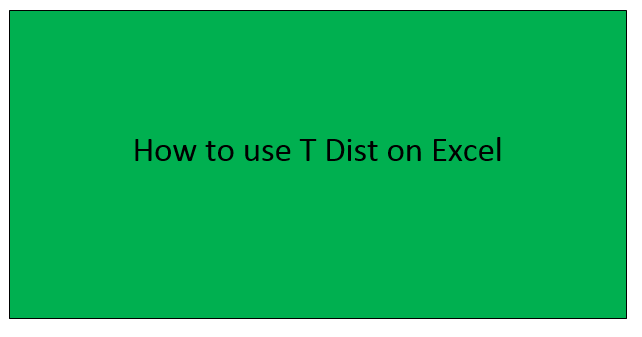T Dist is the short-form of T Distribution. T dist technique is used when working with population-related problems and testing hypotheses on a small dataset. To financial analysts and other specialists, this tool is vital in their field. In the previous years, they used the manual method to calculate T dist problems. This proved to be tiresome. Since the introduction of Excel by Microsoft, the calculation of the T dist problem has greatly eased. This is so due to inbuilt T dist functions found in excel.
There are two ways to solve the T dist problem using Excel.
Using the Data Analysis Toolpack
Data Analysis Tool pack is an add-ins feature is installed on excel for statistical and financial analysis. Let us now discuss how to use this feature in Excel;
1. Since it is an add-ins feature, you have to install it before using it. Thus, visit the Microsoft website and download it. Also, in some devices, it is installed automatically immediately after installing the Excel application.
2. After installing, it should appear on your excel main screen under the Data tab.
3. The Data analysis tool pack comes along with in-built functions that are used in calculating the T dist.
4. Therefore, click on the "Data analysis" button and select the function you want to use. Some of the functions found on the Data Analysis tool pack include;
- Left-tail student distribution
- Right-tail student distribution
- Two-tail student distribution
- The left-tailed inverse of student distribution
- The two-tailed inverse of student distribution
5. On clicking, the selected function performs the assigned task and returns the result.
Using T Dist functions manually
Also, if you don't have the Data Analysis tool pack, you can still work out distribution problems. This is so because Excel has inbuilt functions that are used for analysis. You only need to learn their syntax and how to use them.
Let us discuss each function and how to use it in Excel.
1. Left-tail student distribution
T dist function can be used to return the left-tailed student in the distribution. This inbuilt function of Excel only requires the analyst to input the value at which distribution is evaluated, degree of freedom, and cumulative.
Syntax
=T.DIST(x,deg_freedom,cumulative)
You just need to insert the function in one of the cells of your worksheet and replace the formula with the details of your dataset.
2. Right-tail student distribution
T dist function can be used to return the right-tailed student in the distribution. Here is the syntax to do so in Excel;
=T.DIST.RT(x,deg_freedom)
Note; X is the value at which distribution is evaluated.
3. Two-tail student distribution
Excel can be used to calculate and return two-tailed student distribution problems.
Syntax
=T.DIST.2T(x,deg_freedom)
Note; the syntax of the right-tailed student and that of the two-tailed student are nearly identical. The only difference is the RT and 2T in their formulas respectively.
4. The left-tailed inverse of student distribution
The syntax for this is;
=T.INV(probability,deg_freedom)
To work with any of the above functions, You just need to insert the function in one of the cells of your worksheet and replace the formula with the details of your dataset.