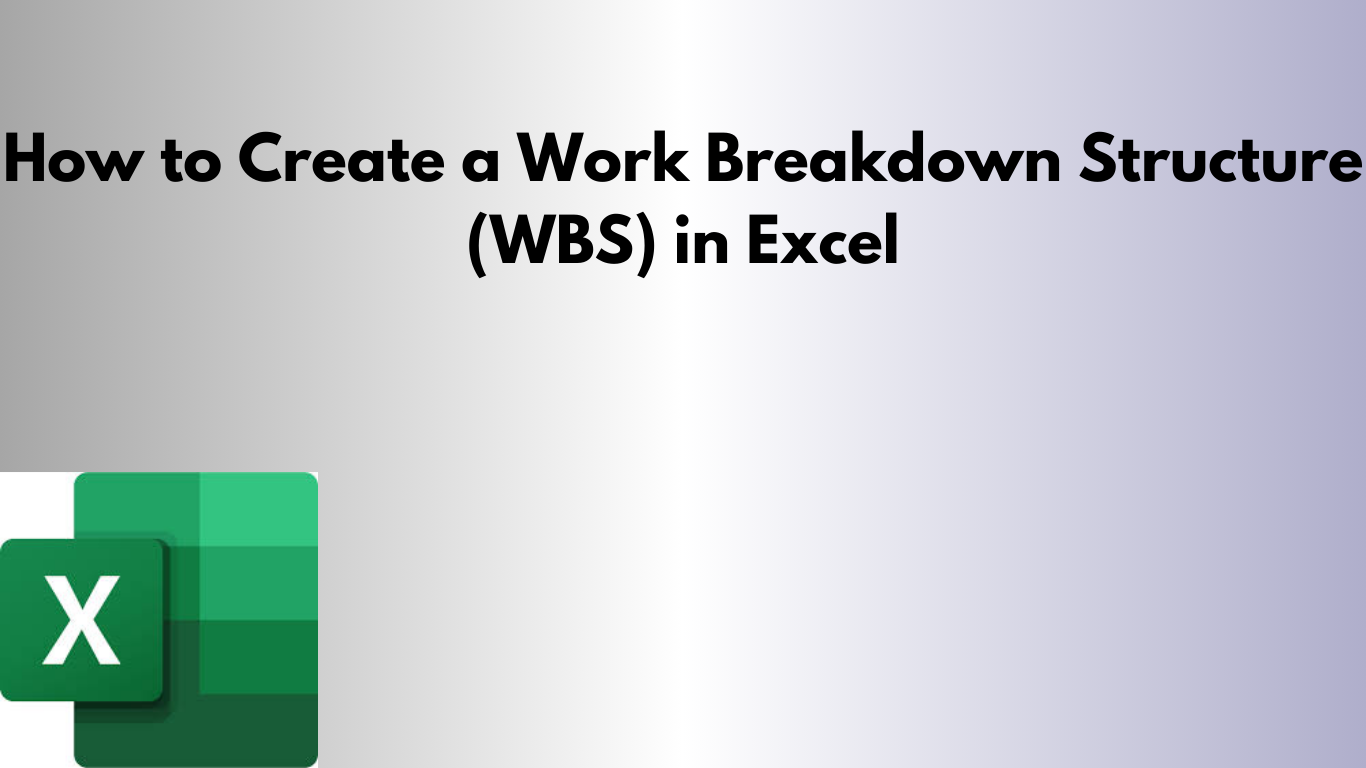A Work Breakdown Structure (WBS) is a powerful tool for organizing a project into manageable parts. With Excel, you can create a simple, clear WBS without needing expensive software.
📚 What Is a WBS?
A WBS is a hierarchical chart or table that breaks down a project into tasks, subtasks, and work packages. It helps with planning, assigning, and tracking work.
✅ Why Use Excel for WBS?
- 🧩 Easy to customize and format
- 🗂 Supports hierarchy using indenting and numbering
- 📤 Easy to share with team members
- 📈 Compatible with Gantt charts and project tracking tools
🛠 Step-by-Step: Build a WBS in Excel
1. Set Up Column Headers
- WBS Code (e.g., 1, 1.1, 1.1.1)
- Task Name
- Owner
- Start Date
- End Date
- Duration
2. Define the Hierarchy
Use numbering to show hierarchy:
1 - Planning
1.1 - Define Scope
1.1.1 - Identify Stakeholders
3. Format the Sheet
- Use bold fonts or indentation to show levels
- Color-code tasks by phase
- Use
=DATEDIF(Start, End, "D")to calculate duration
4. Expand or Collapse Using Grouping
Use Data → Group to create collapsible task sections for better readability.
5. Link to Gantt Chart (Optional)
You can link your WBS to a Gantt chart using Excel's bar chart feature or conditional formatting.
📥 Download the Ready-to-Use Template
Speed up your project planning with this customizable WBS Excel spreadsheet.
🚀 Final Thoughts
Creating a WBS in Excel helps you stay organized and communicate tasks clearly. It’s an essential tool for project managers, teams, and freelancers alike.
Need a version with dependencies or auto-generated Gantt charts? Let me know!