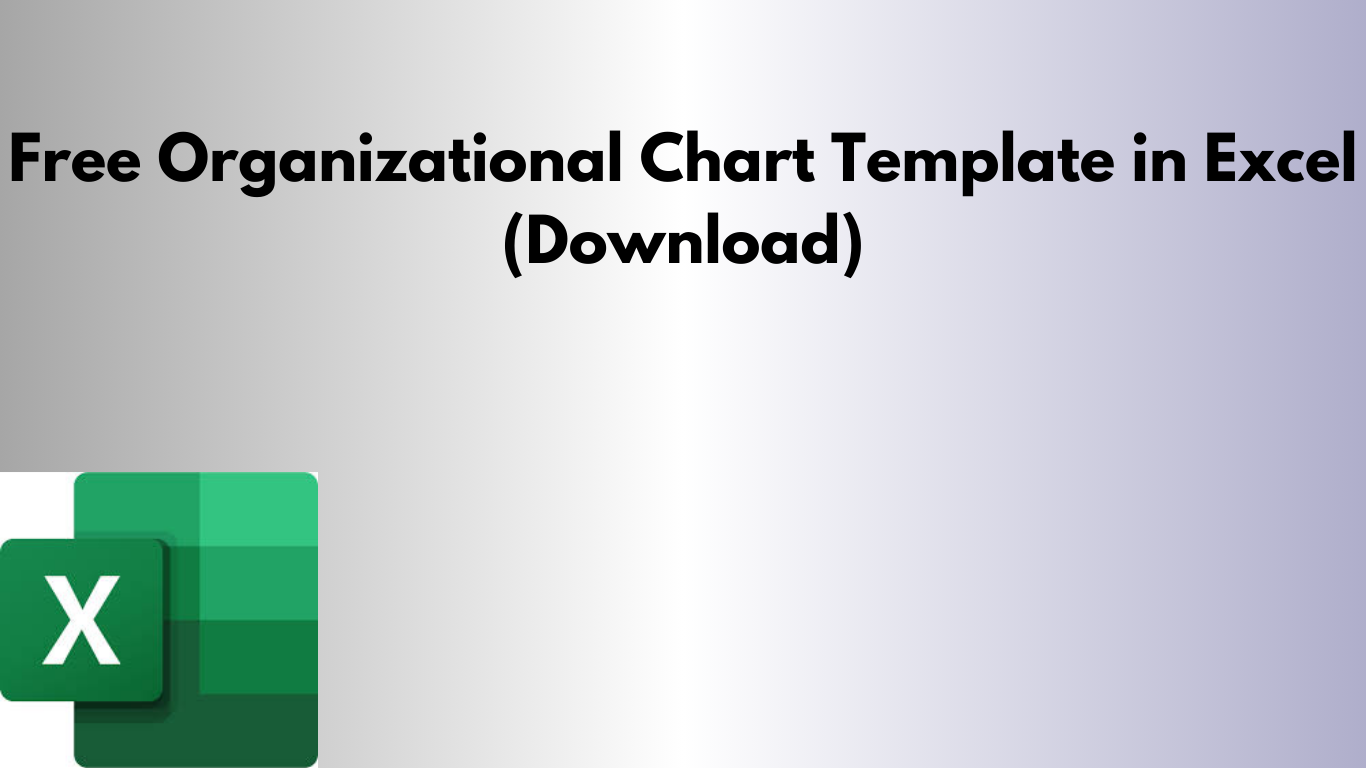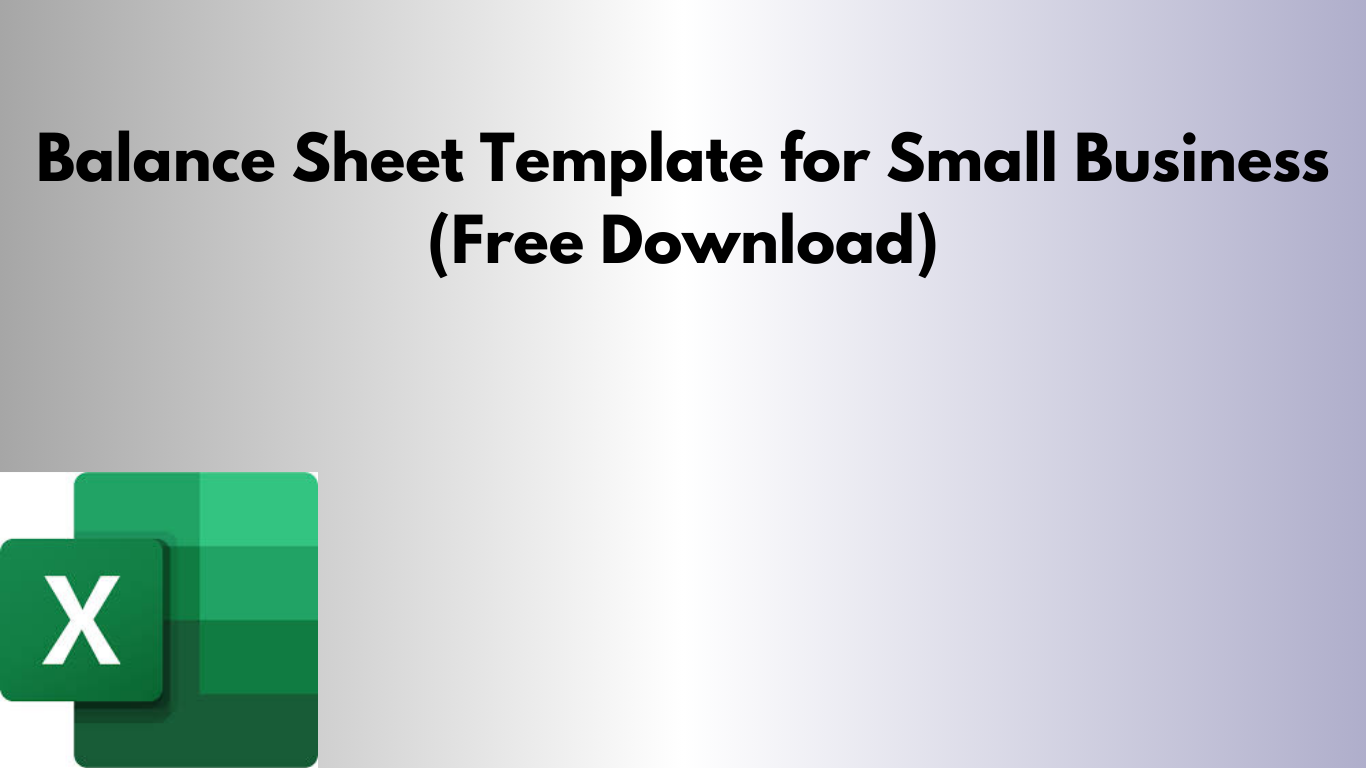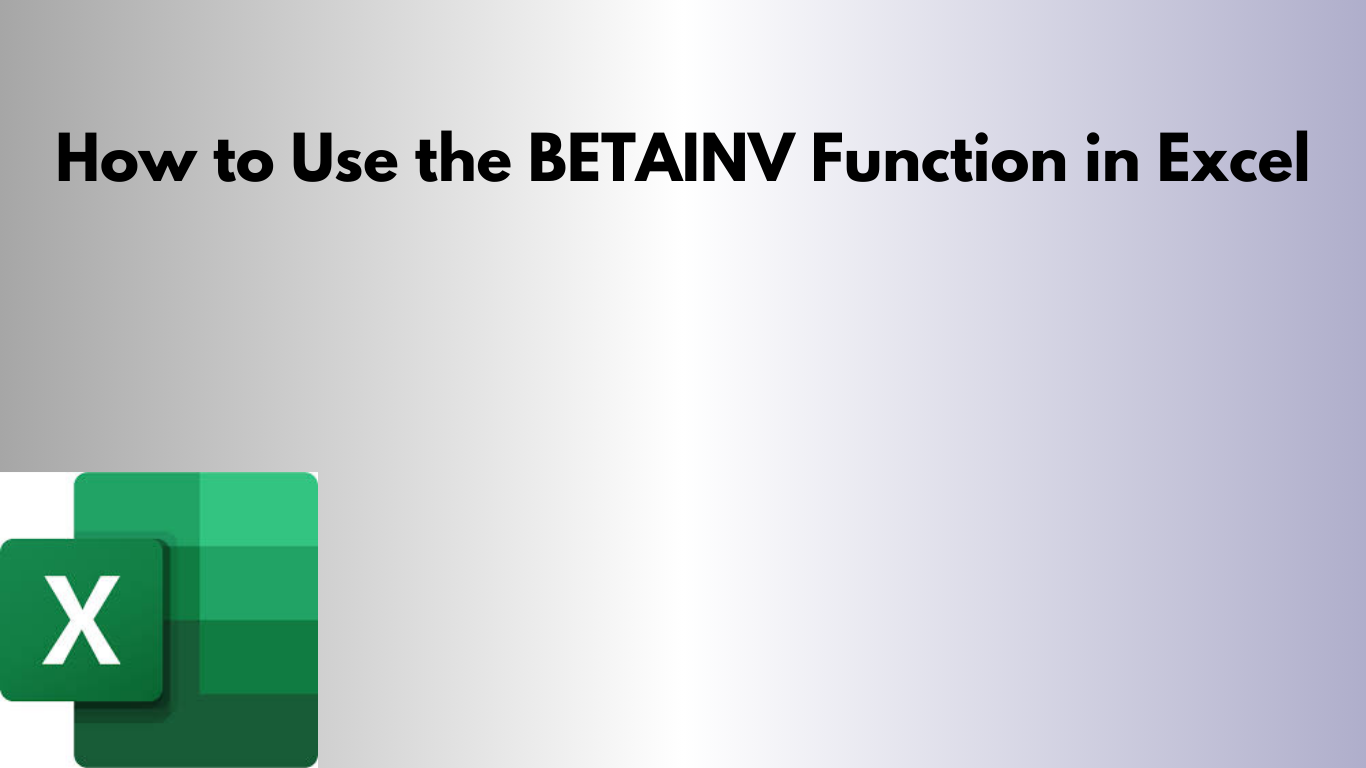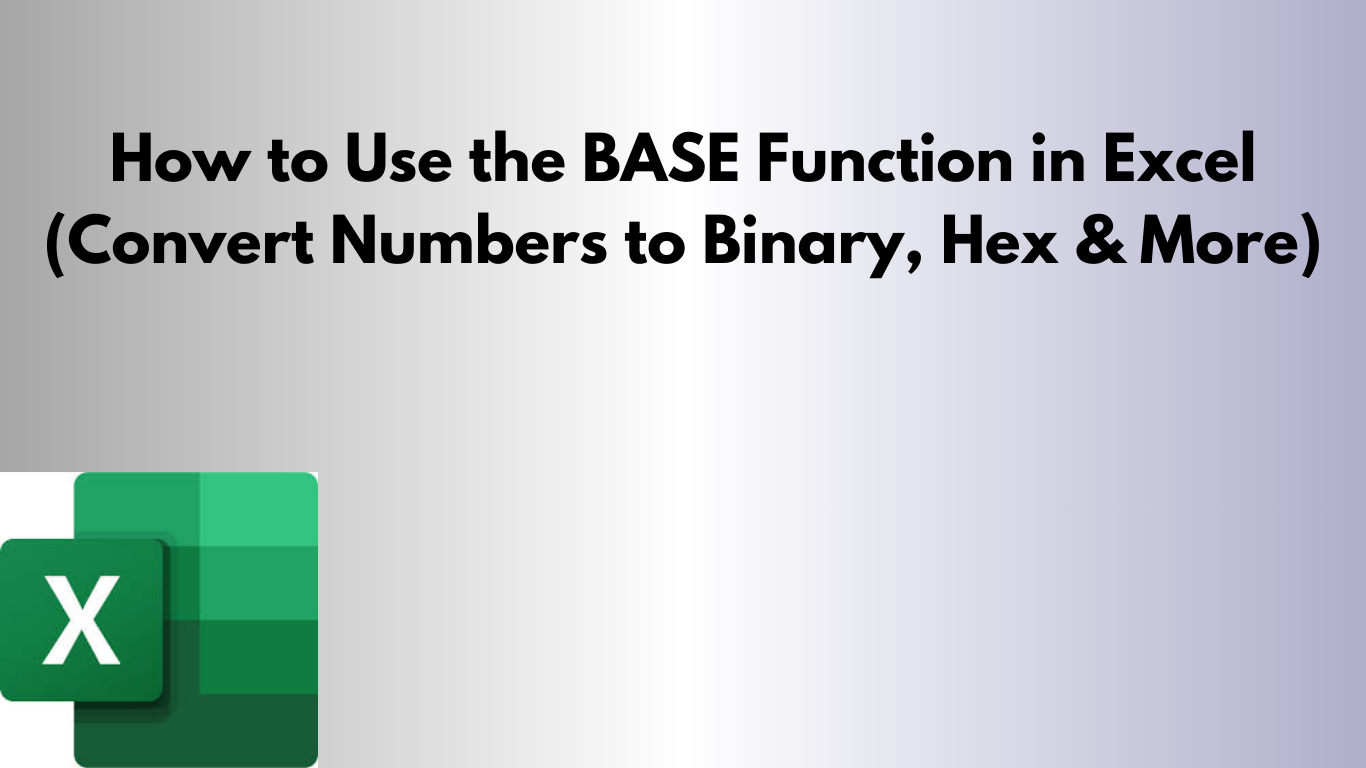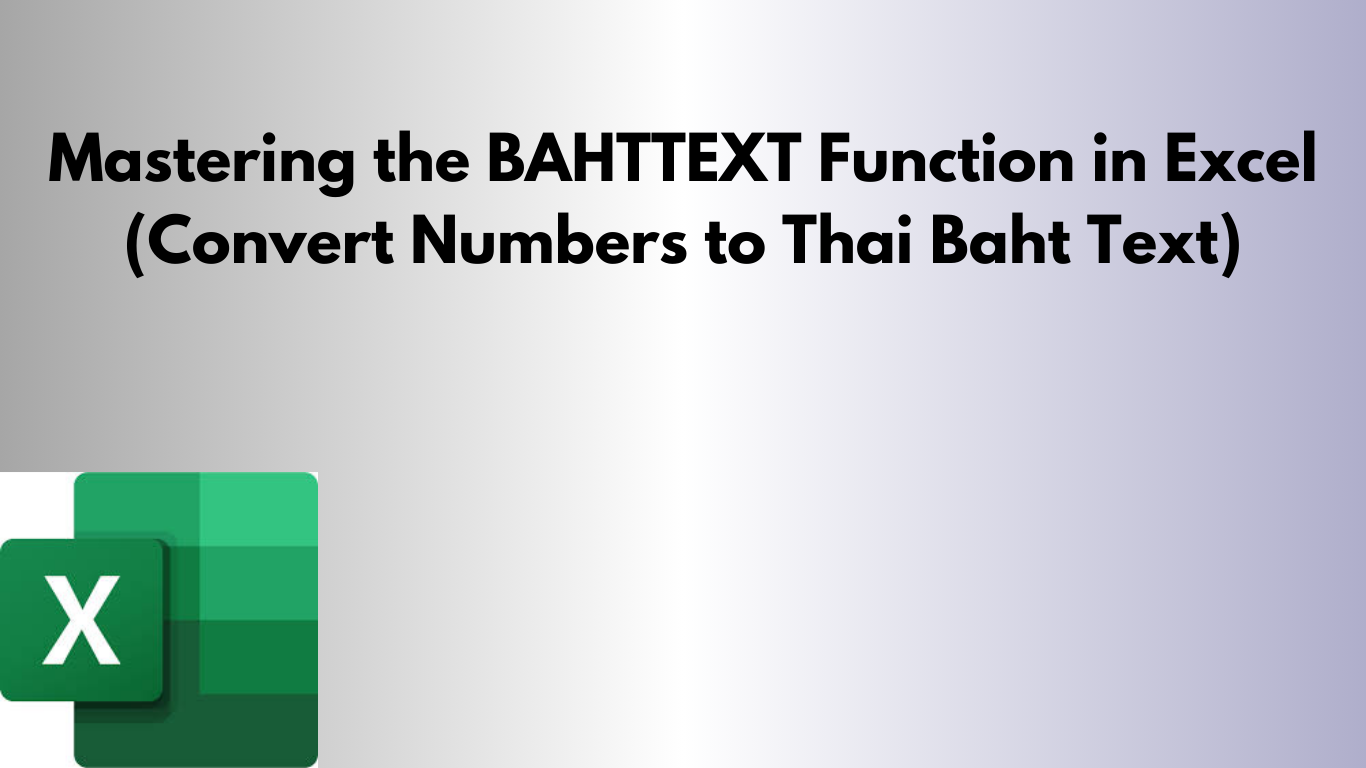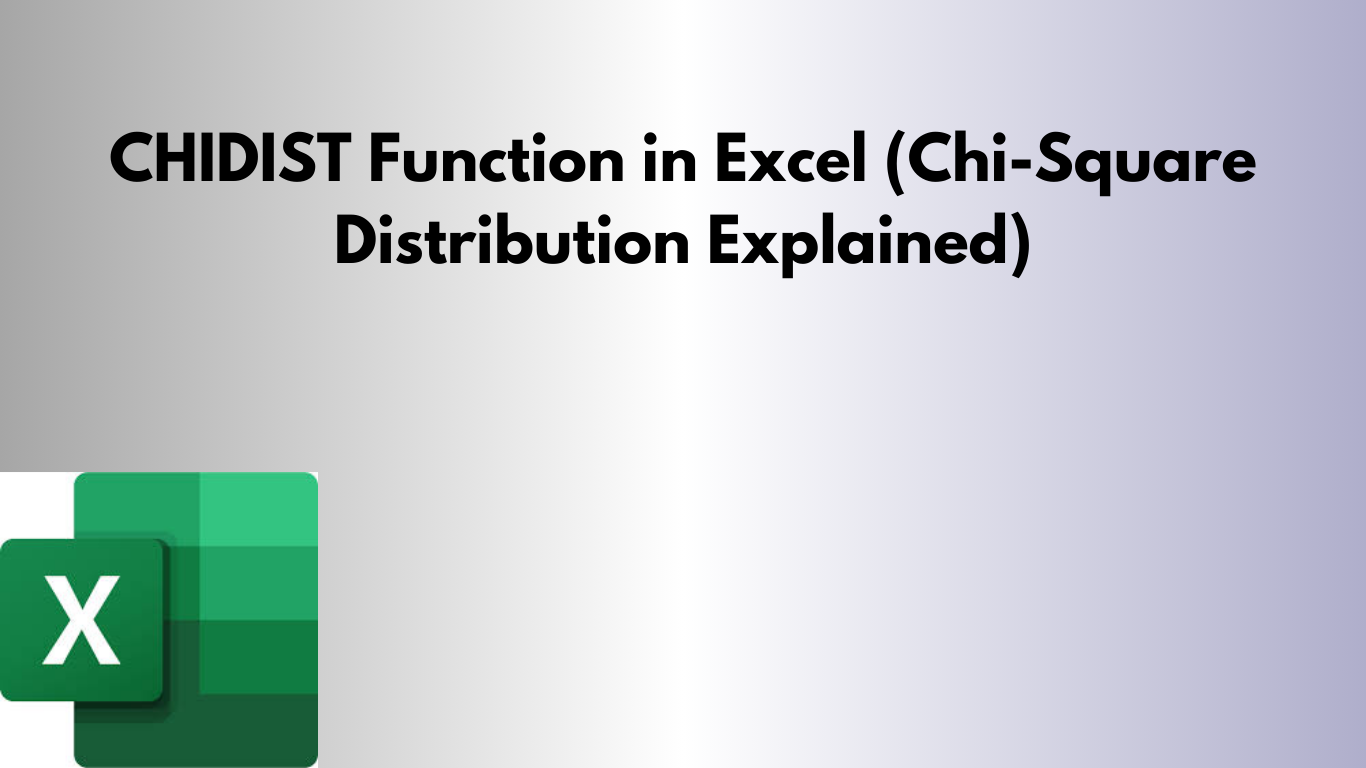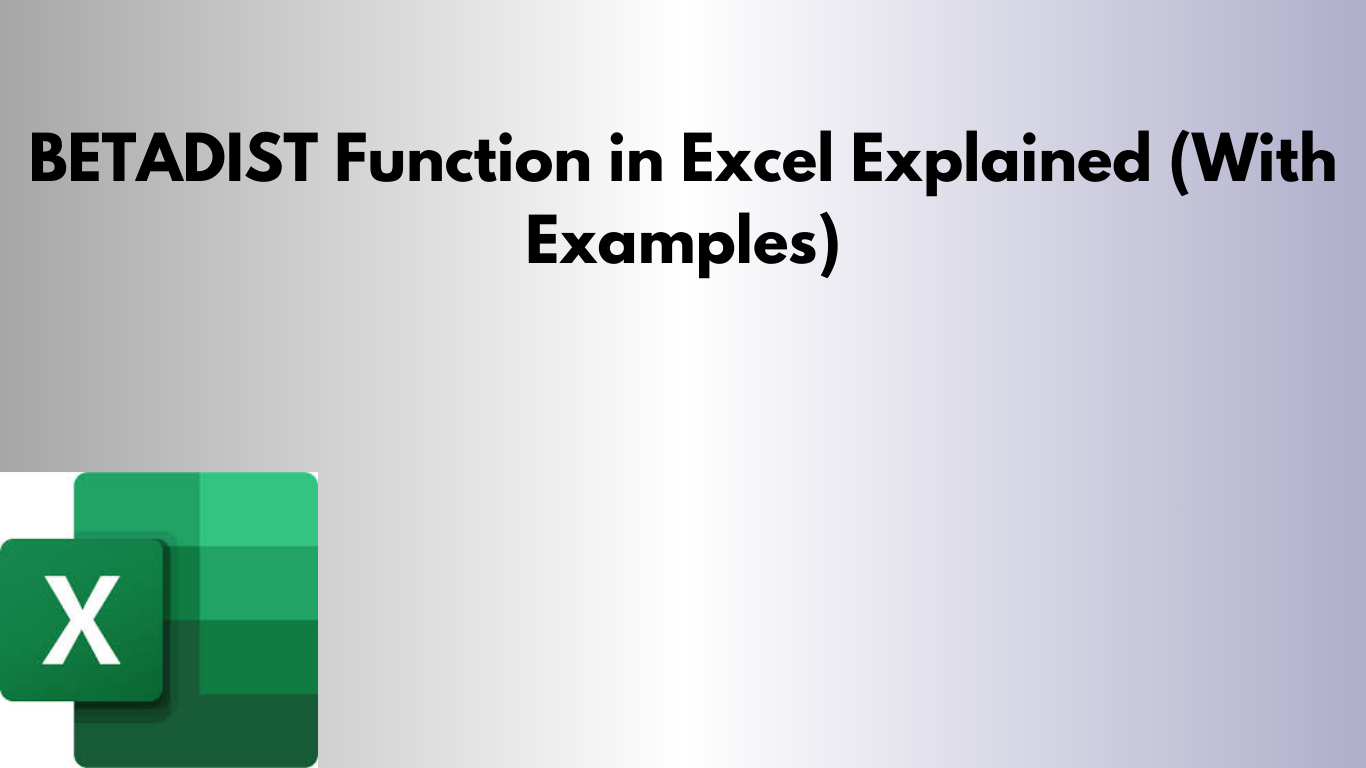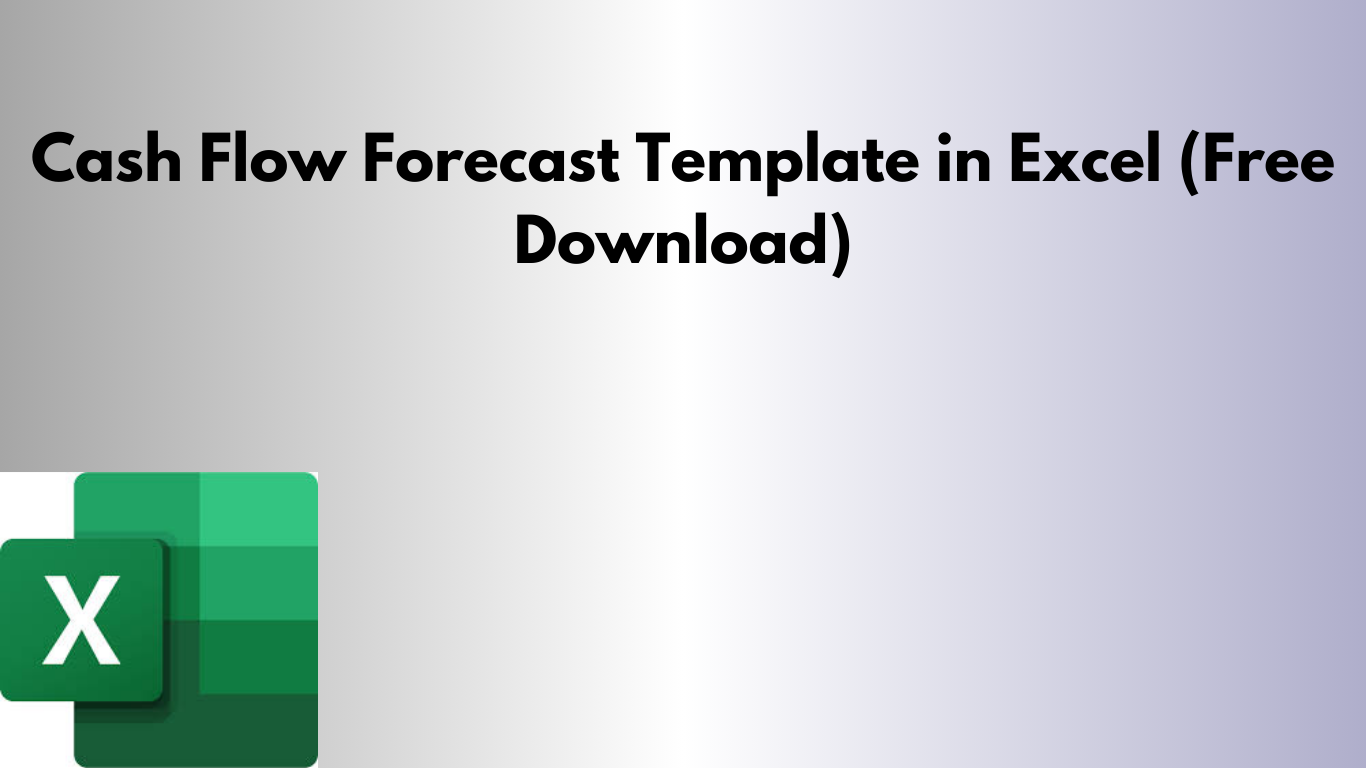Free Organizational Chart Template in Excel (Download)
An organizational chart is a powerful visual tool that shows the structure of a company, team, or department. It clearly defines roles, responsibilities, and reporting relationships, making communication and management more effective. To help you create an organizational chart quickly, we’ve created a free organizational chart template in Excel. This template is easy to customize,