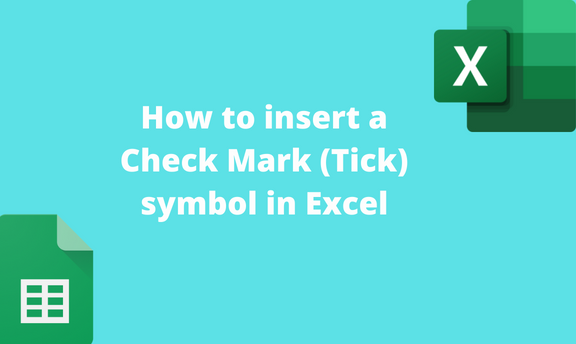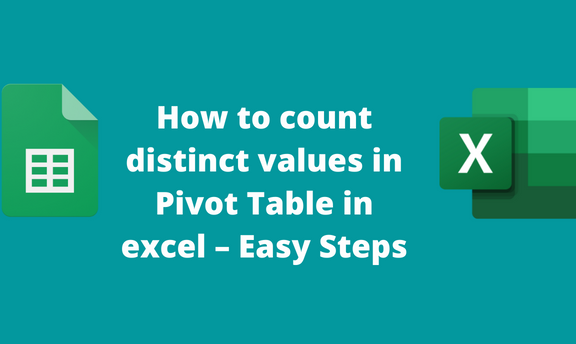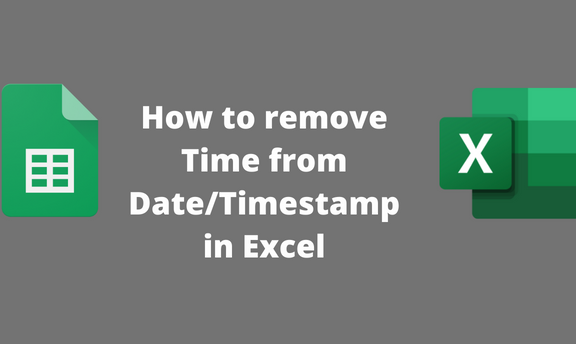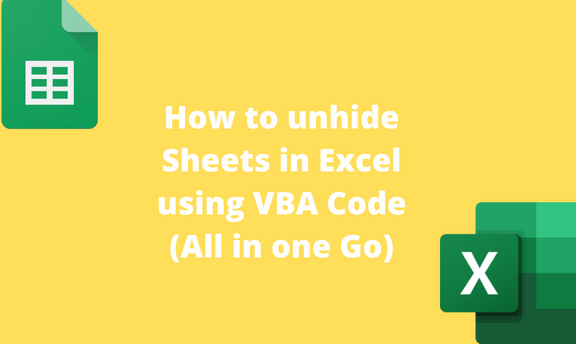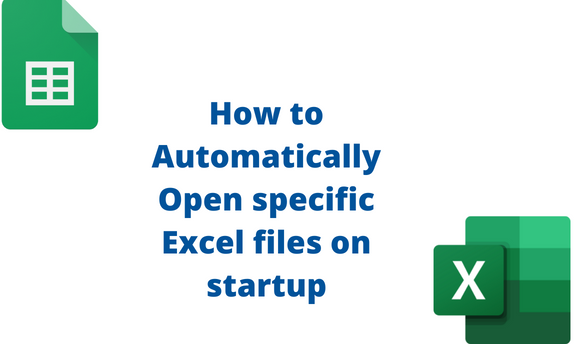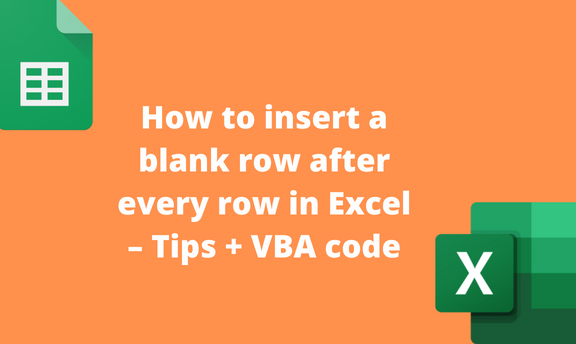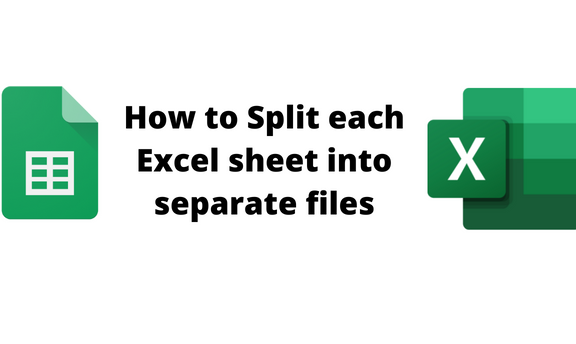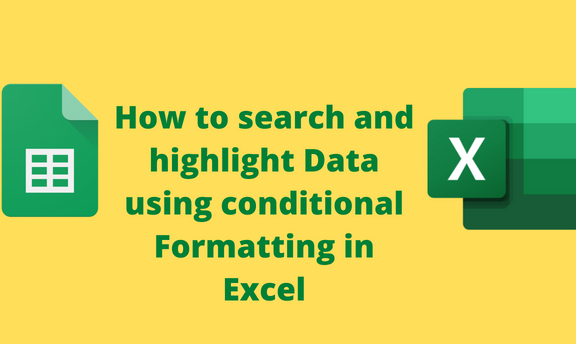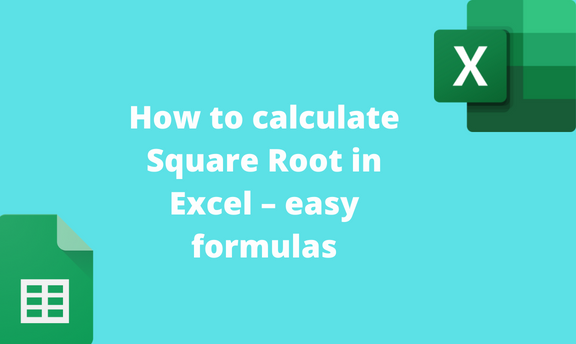How to insert a Check Mark (Tick) symbol in Excel
A check mark or a Tick symbol is a special symbol inserted in an empty cell or with other characters. The Tick symbol expresses the "Yes" or concurs with the information in the adjacent cells. There are several ways of adding a Tick Mark to your Excel document. In this article, we shall discuss ways