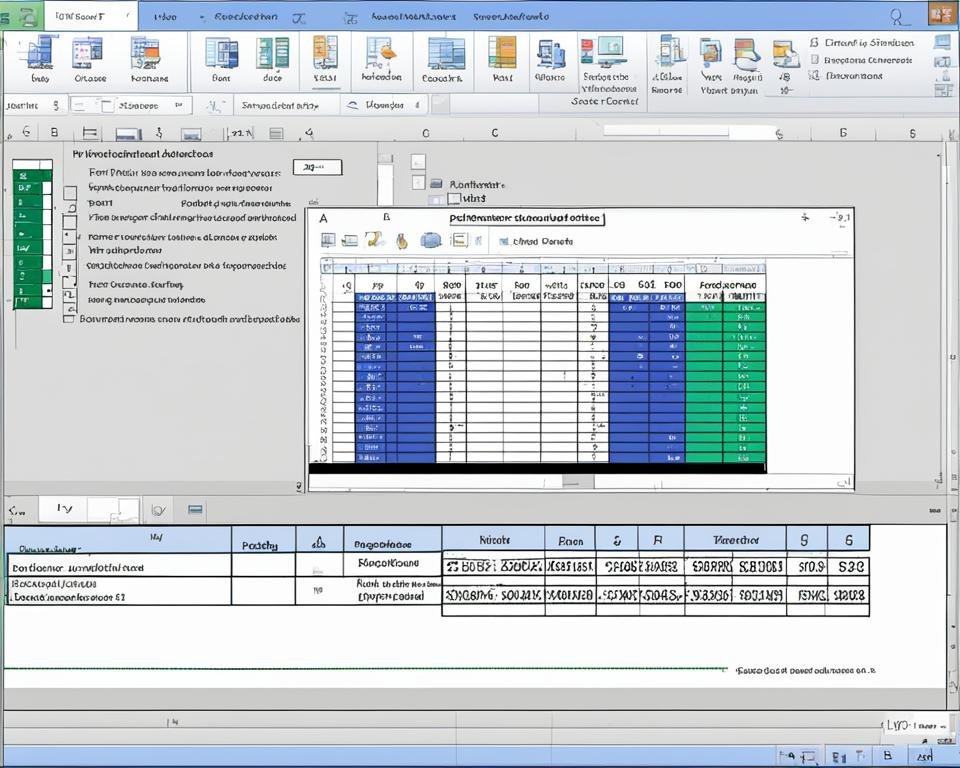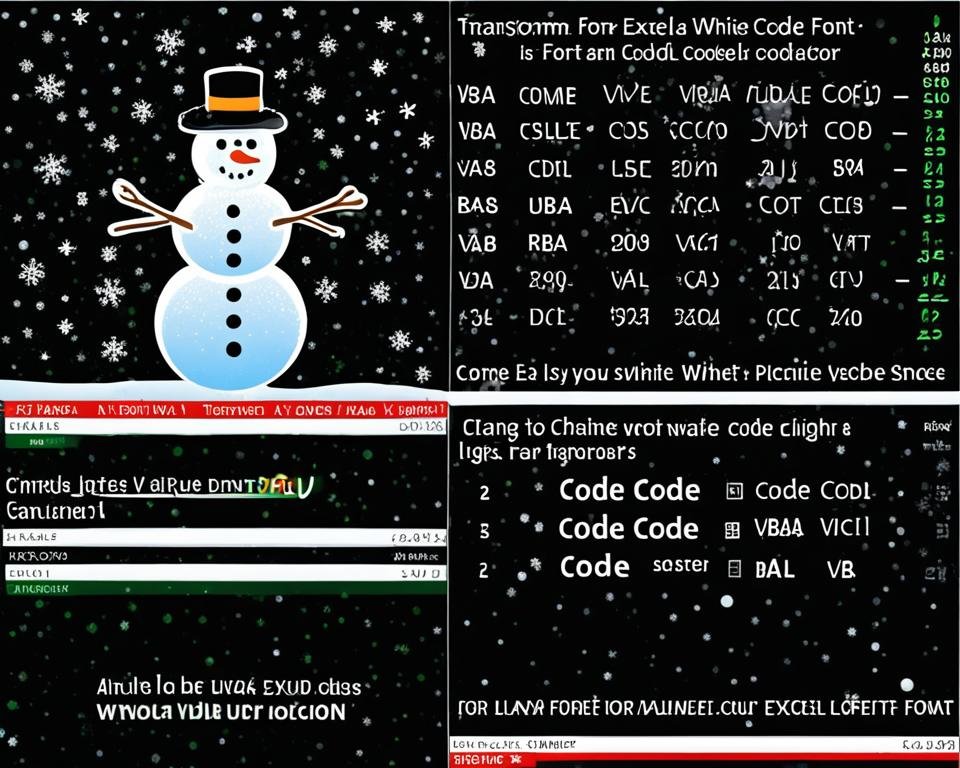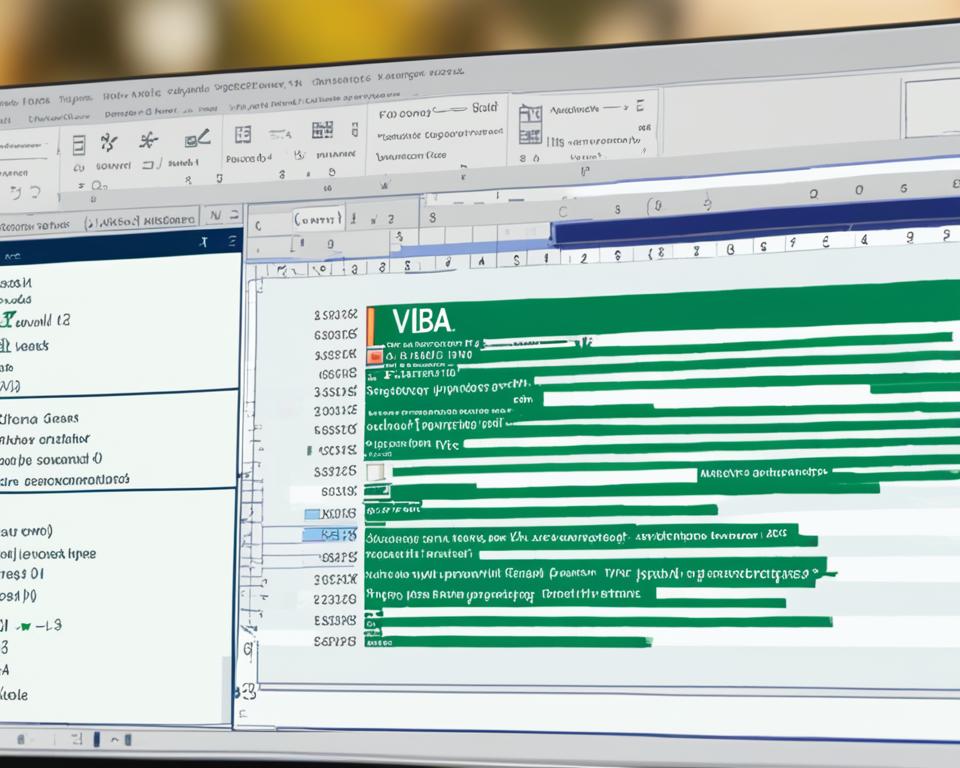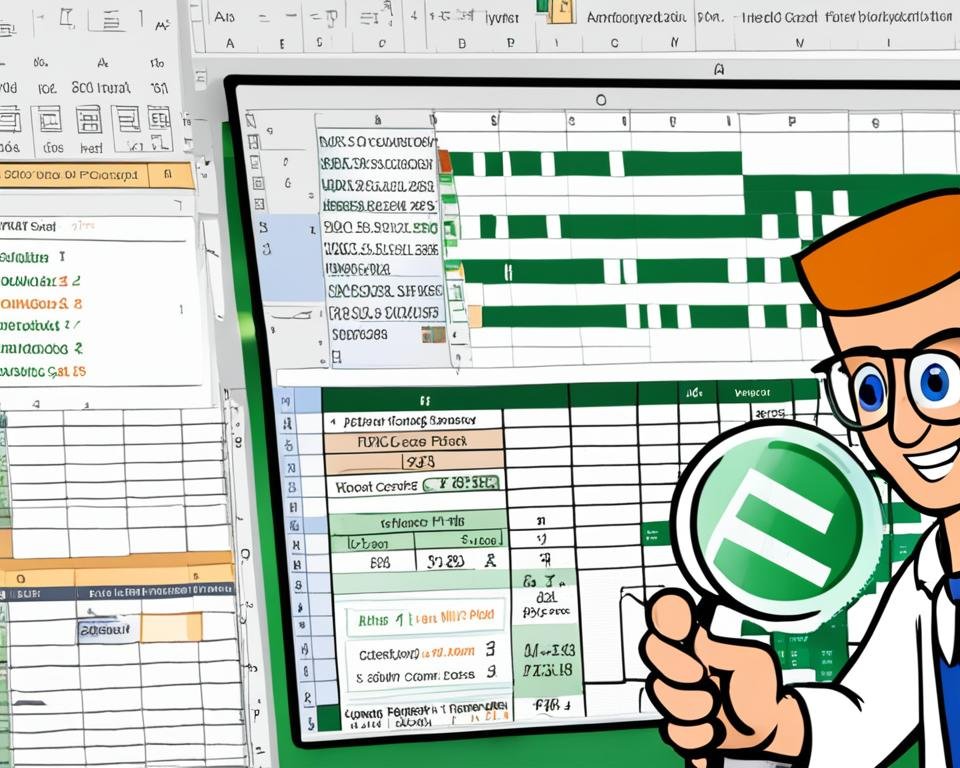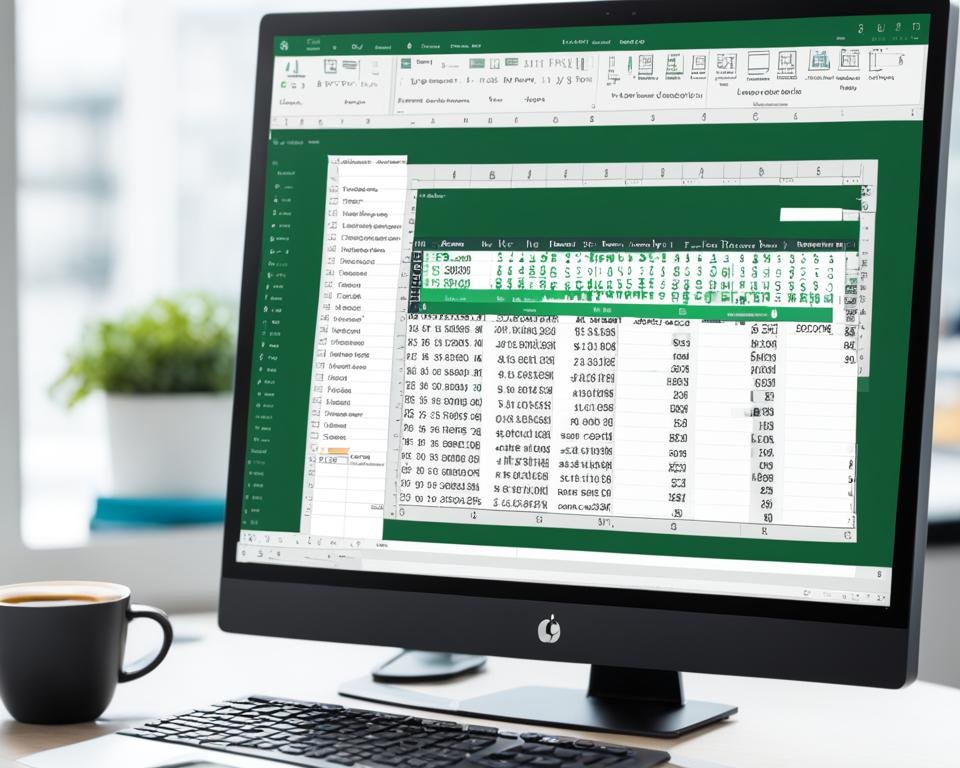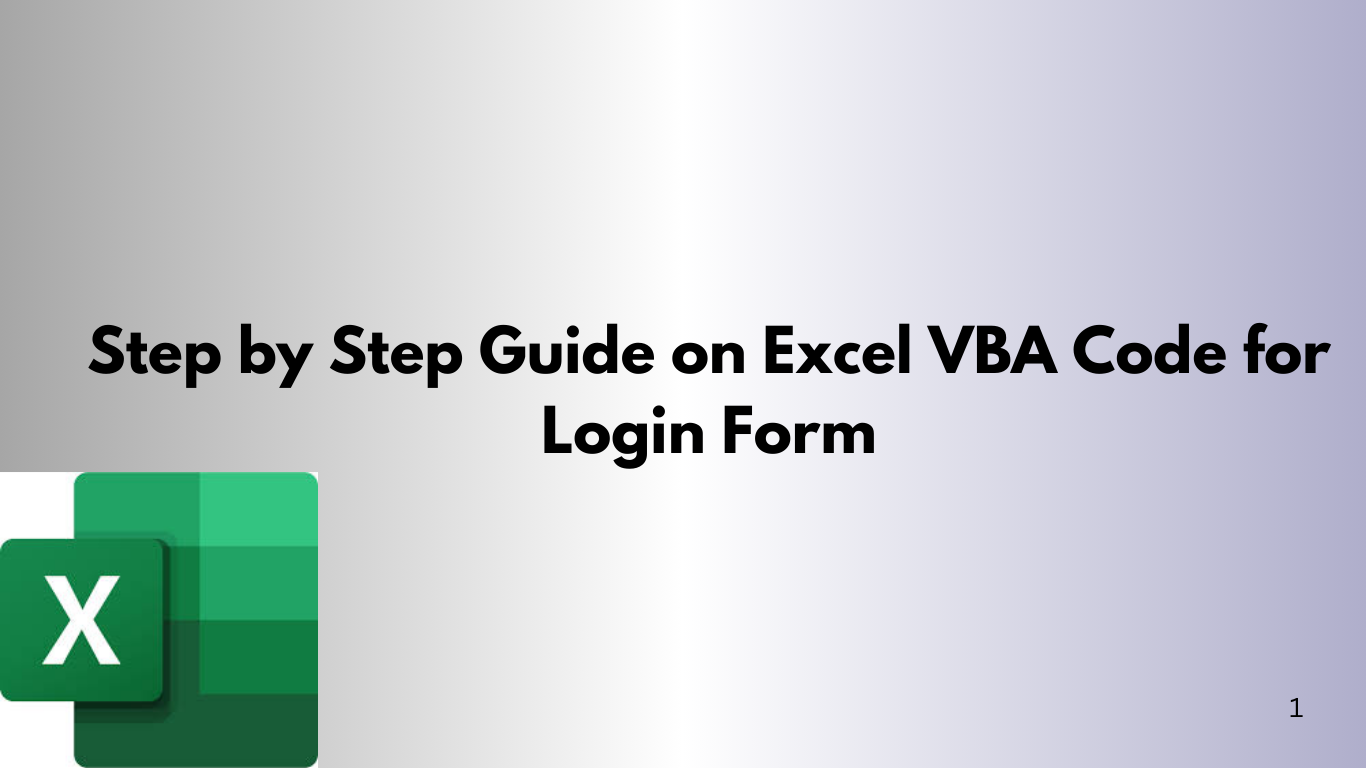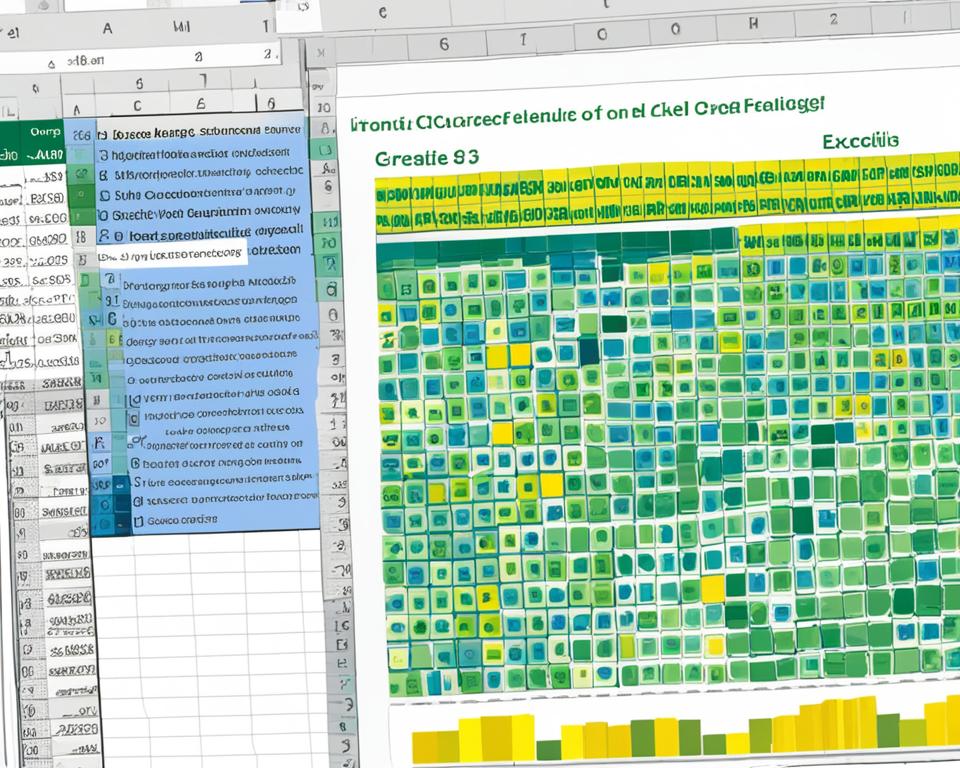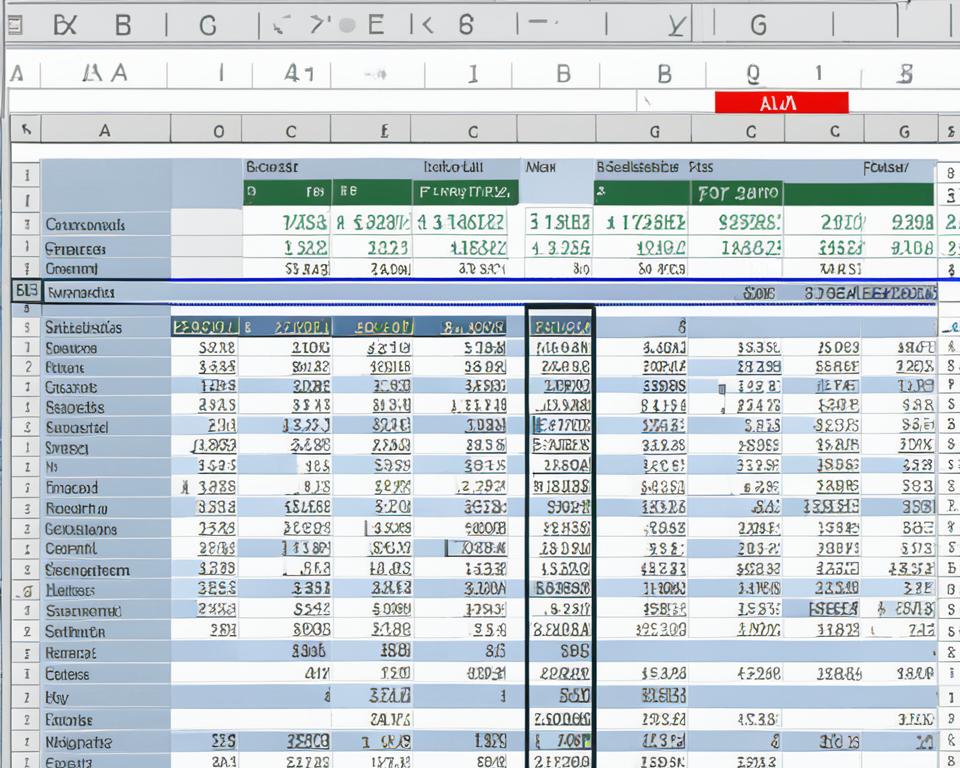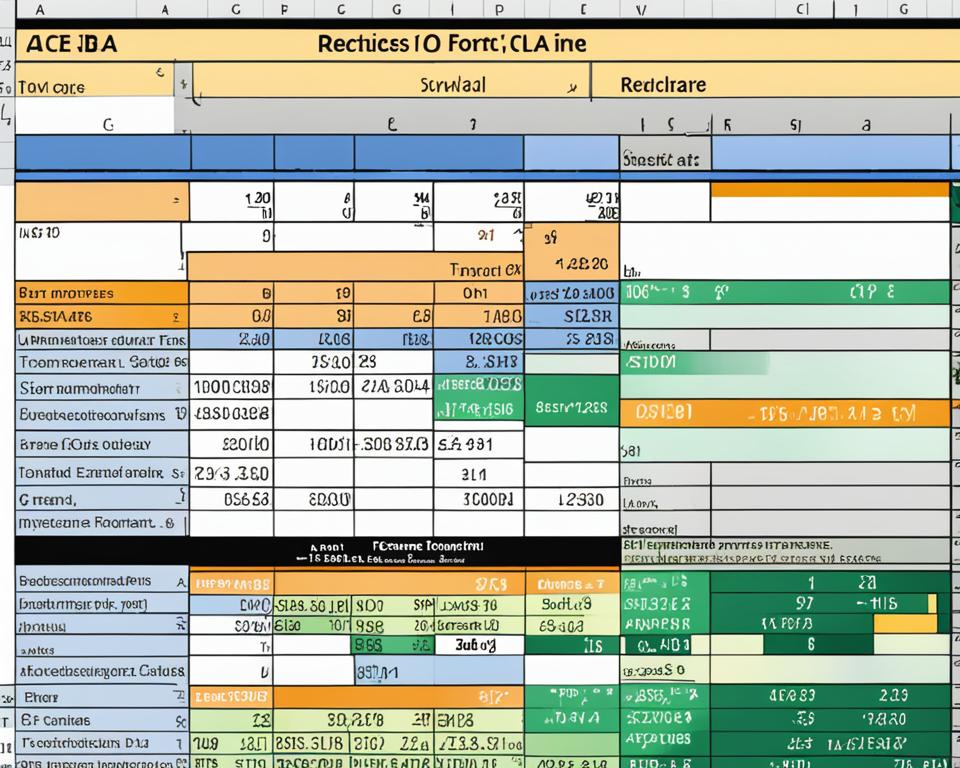Step by Step Guide on Excel VBA Code For Full Screen
Microsoft Excel is a powerful tool that comes loaded with features designed to make working with data a more seamless process. However, some of these features can be tricky to find, which is where Visual Basic for Applications (VBA) comes in. VBA allows you to customize Excel and automate tasks to make your work easier