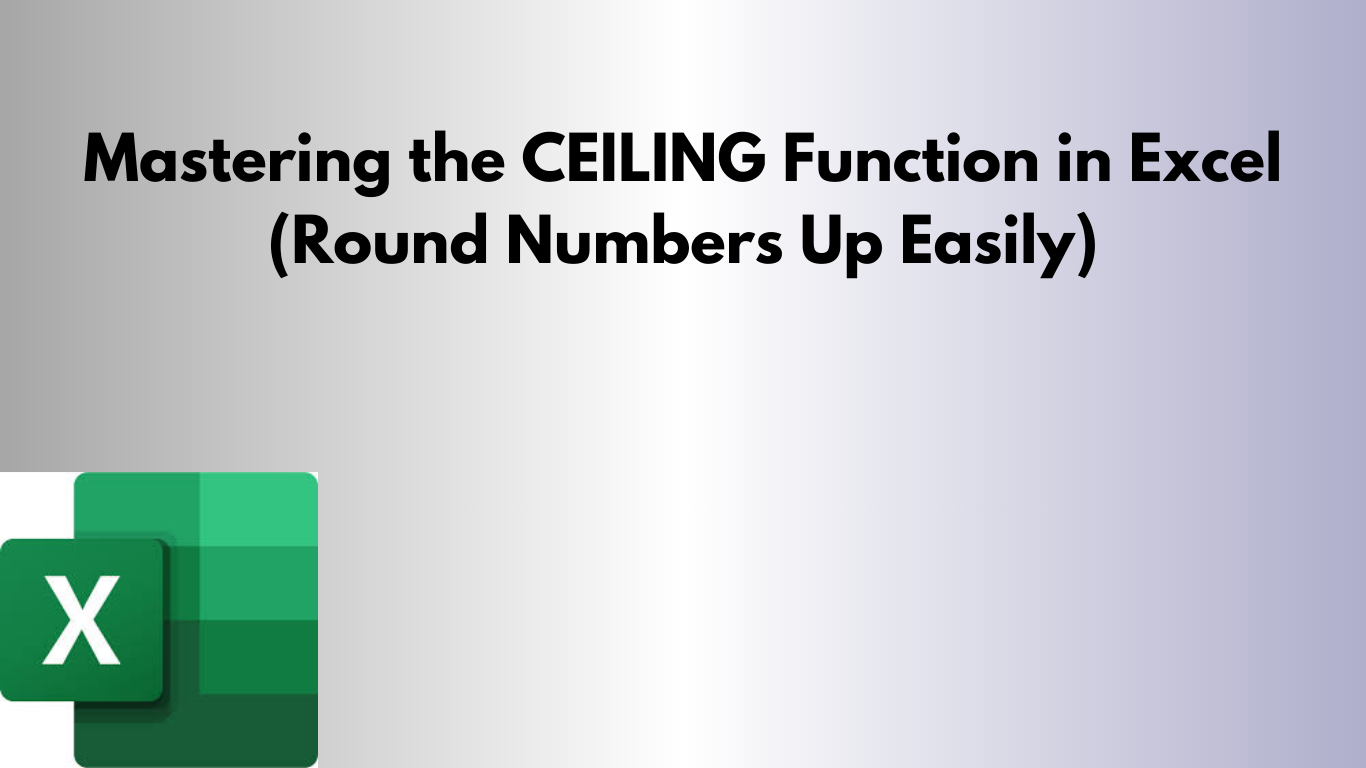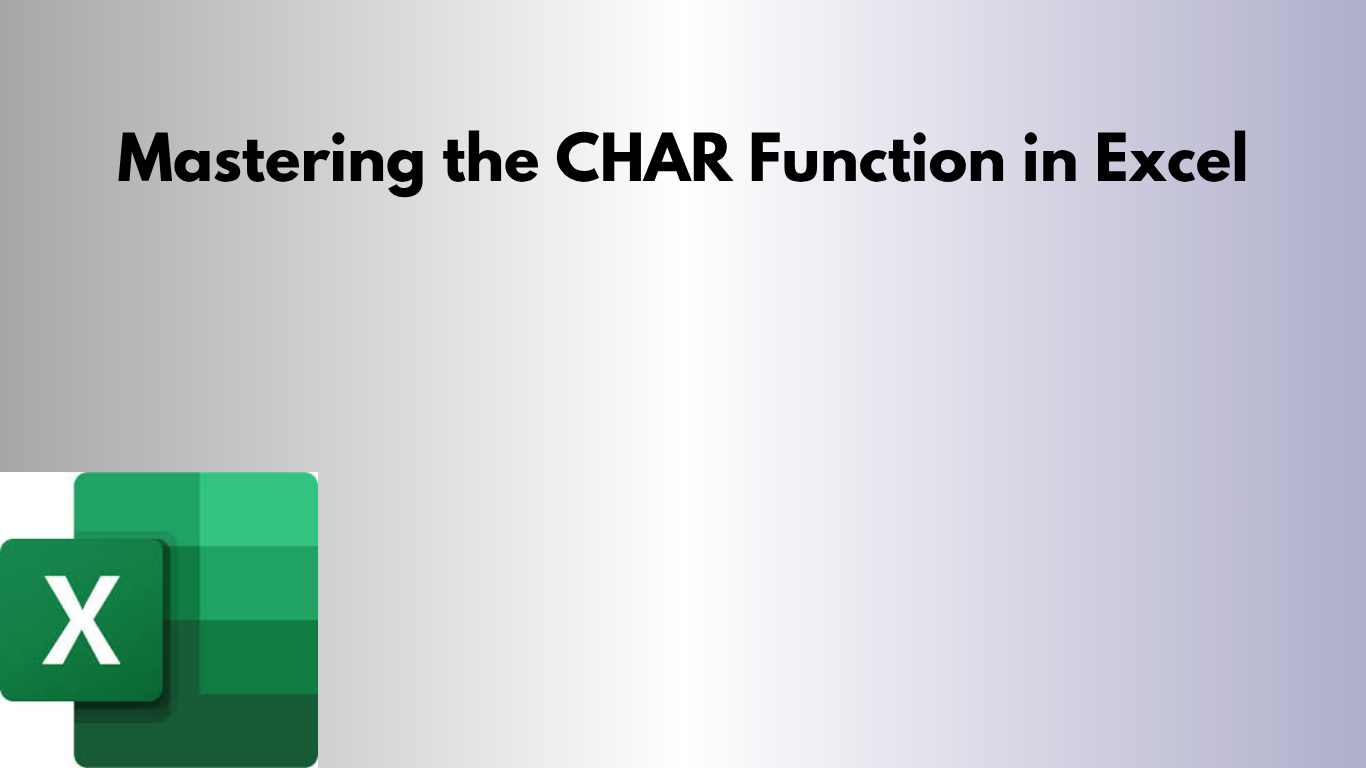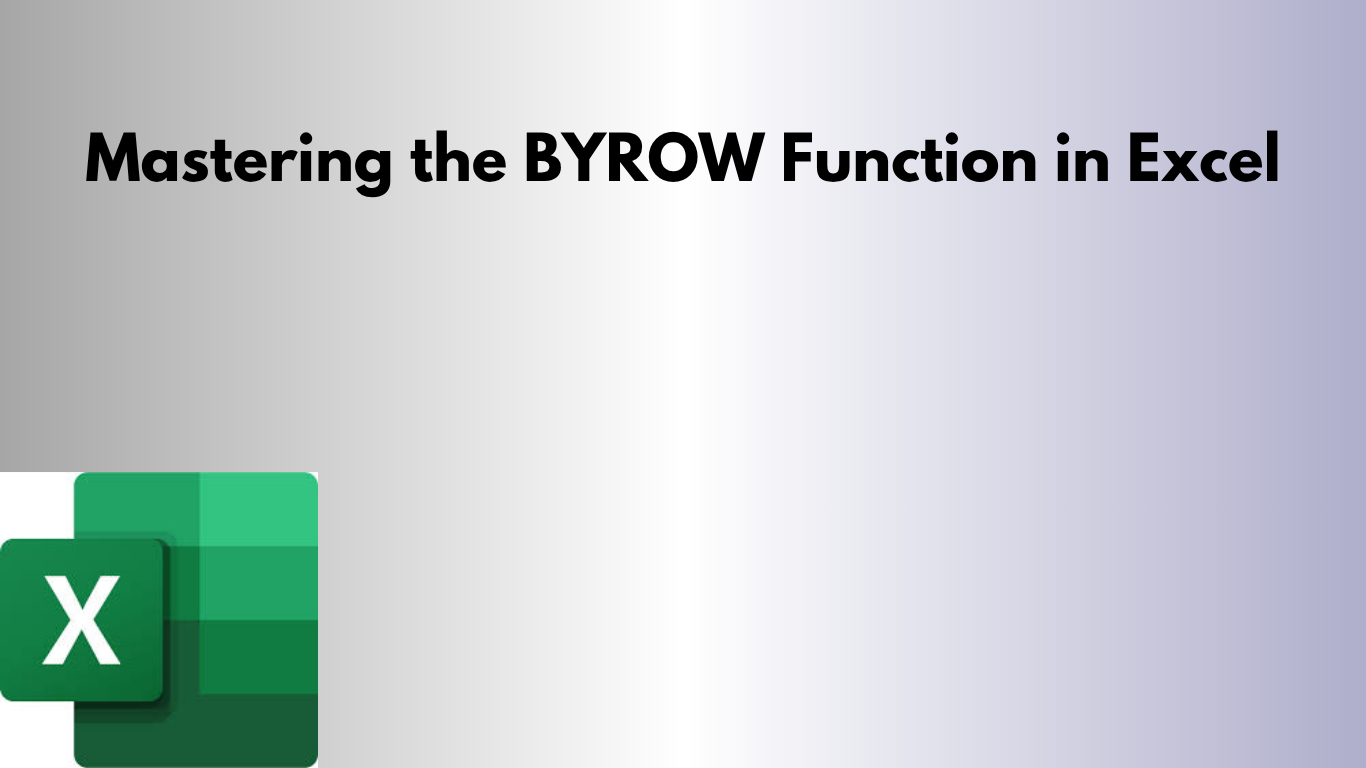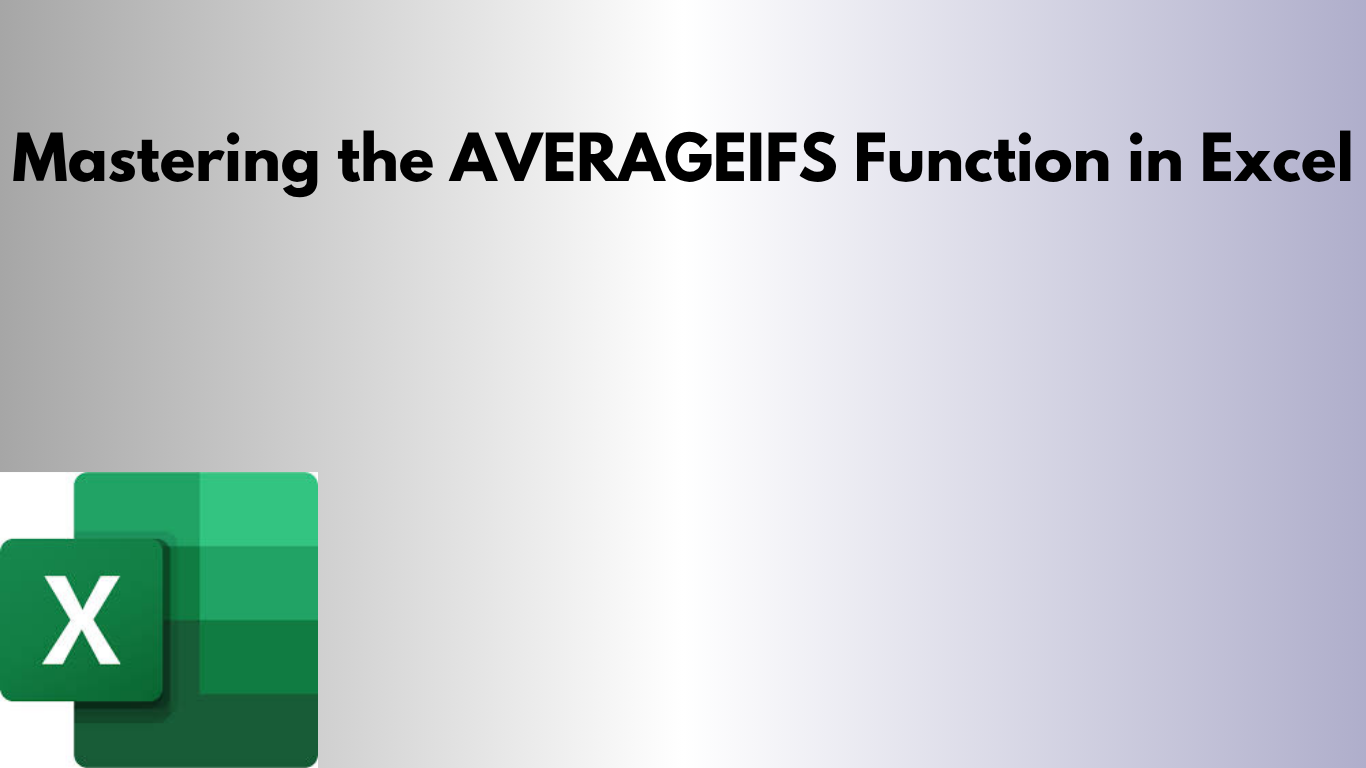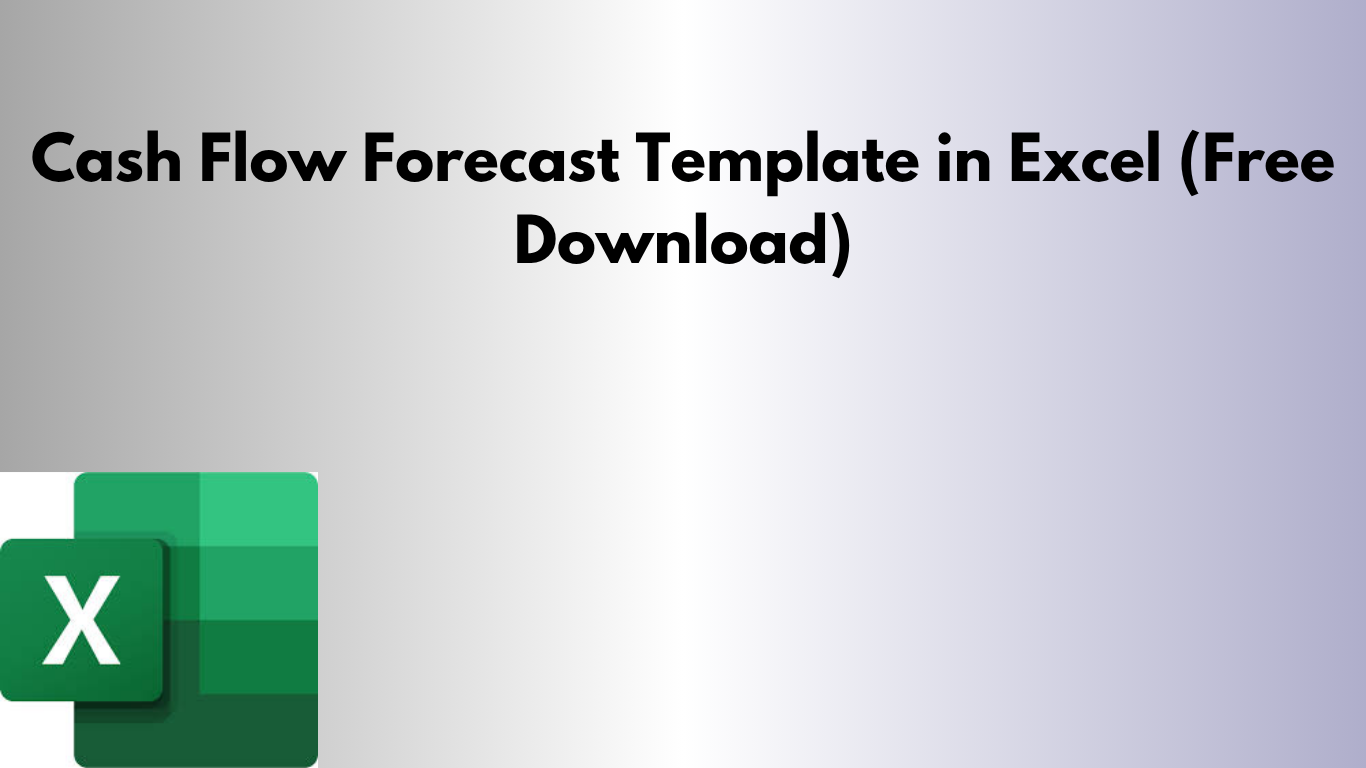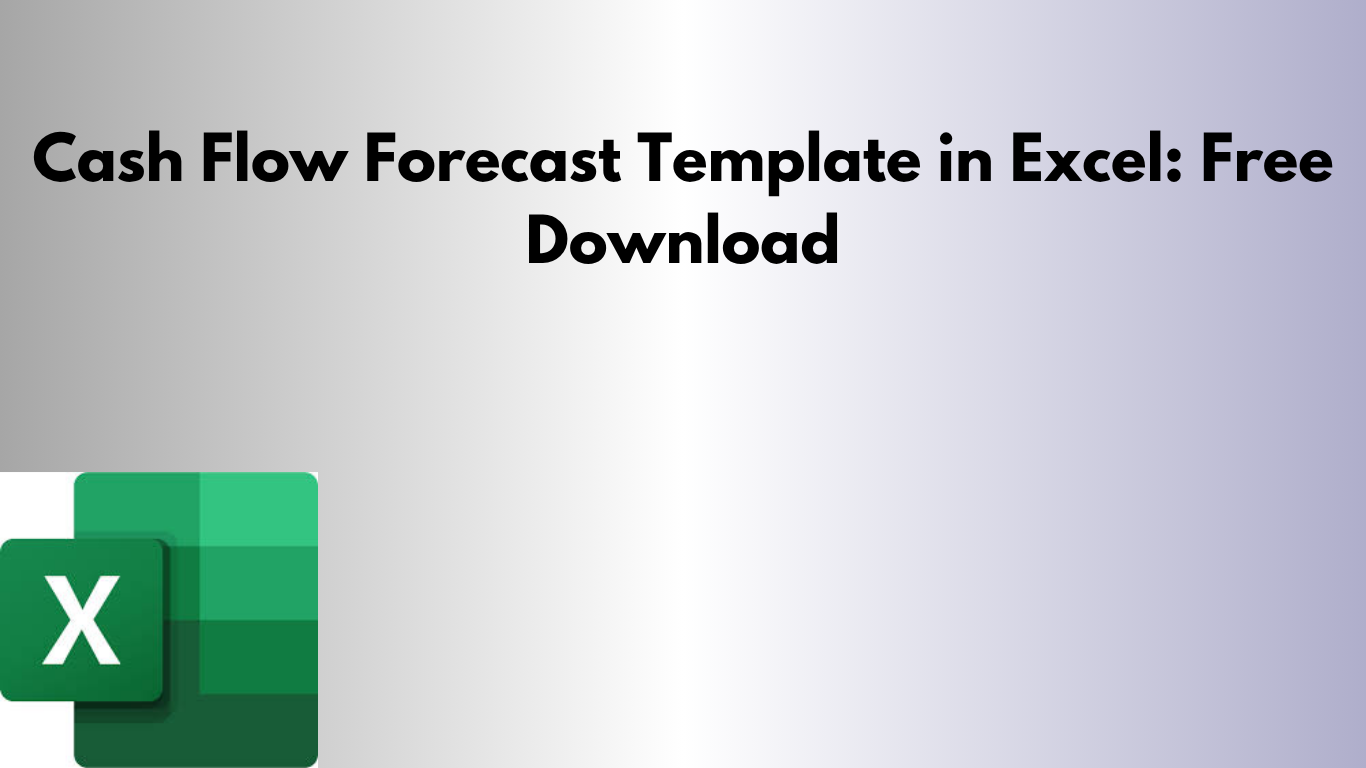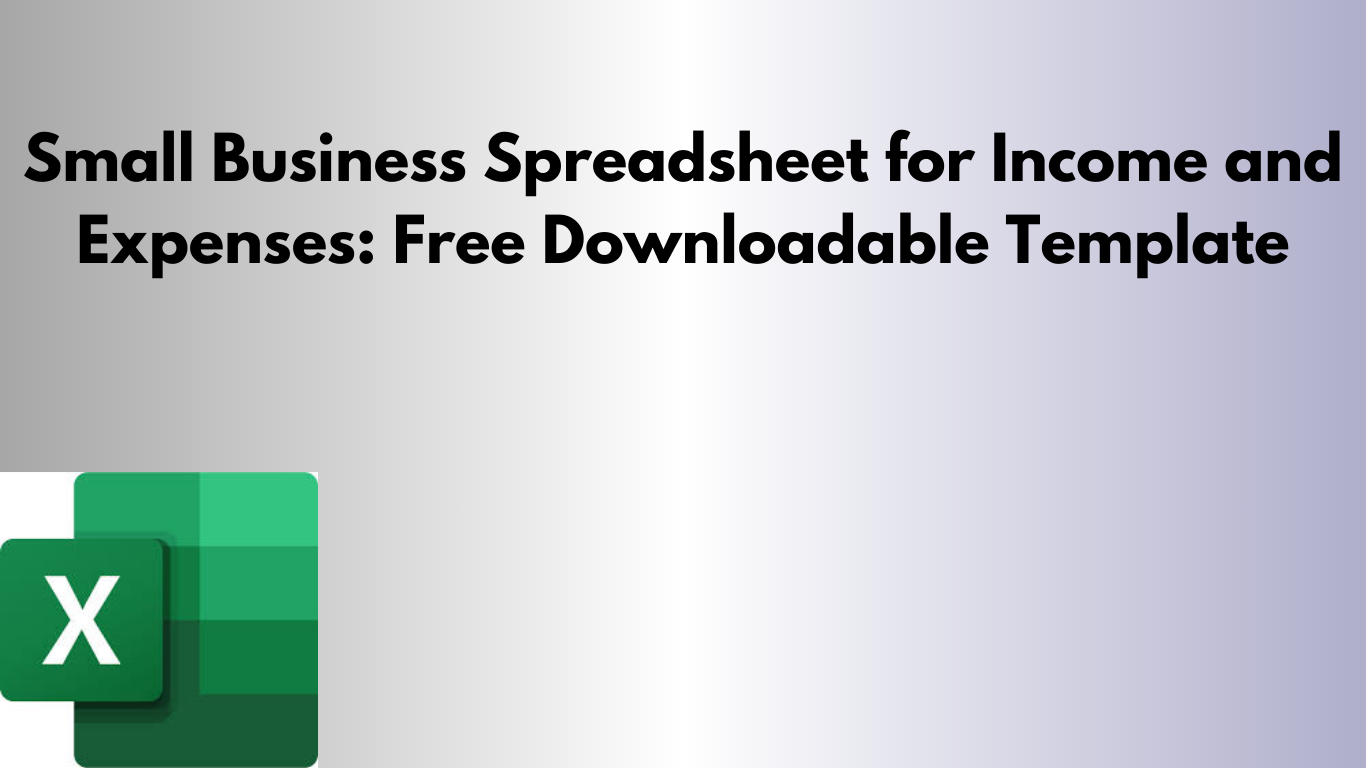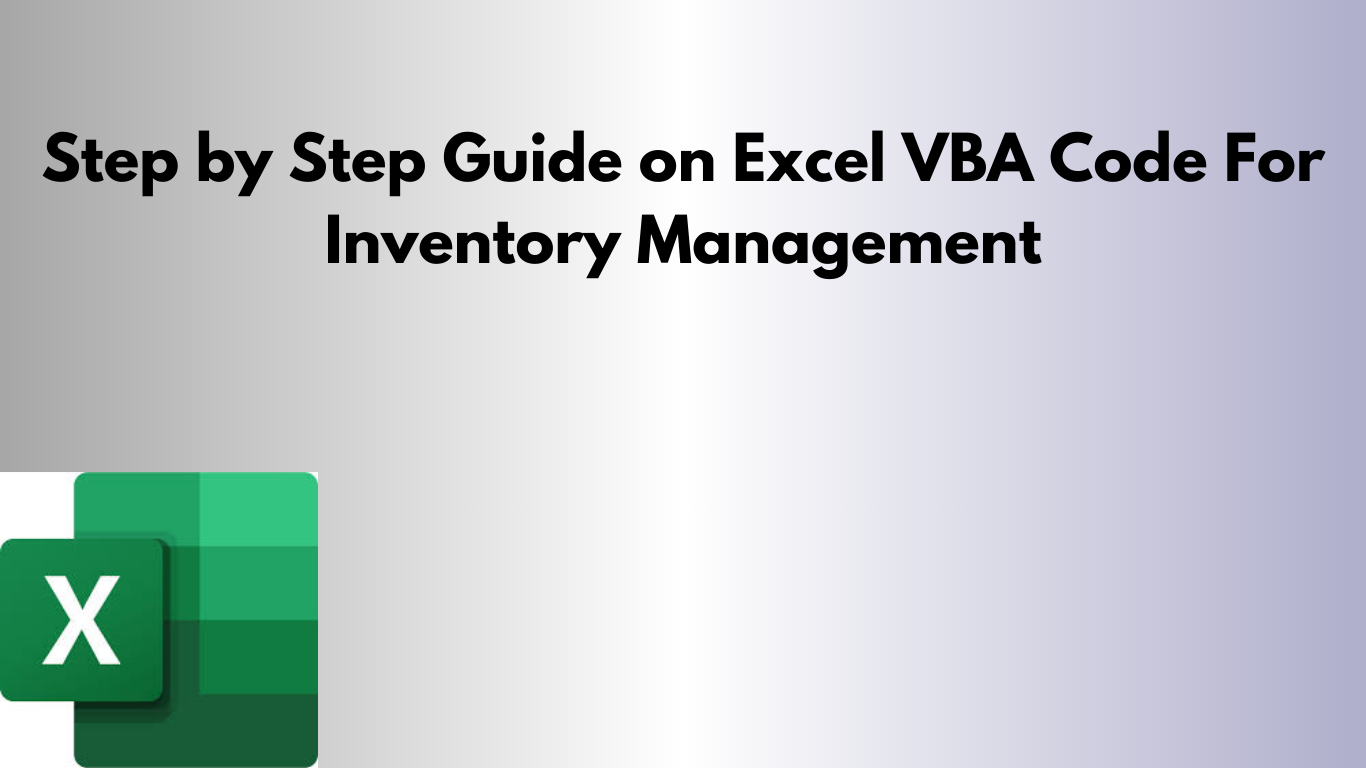Mastering the CEILING Function in Excel (Round Numbers Up Easily)
Mastering the CEILING Function in Excel The CEILING function in Excel is used for rounding numbers up to the nearest specified multiple. Whether you're working with pricing, construction measurements, time tracking, or statistical calculations, CEILING helps you maintain consistent and predictable rounded values. Download the CEILING Excel Template ⬇ Download CEILING_Example.xlsx This file includes sample